Best practices for push notification icons
- Use a transparent PNG for better rendering on all devices. ( example )
- Ensure the icon is simple and recognizable at smaller sizes.
- Follow platform-specific guidelines for size and color scheme (e.g., white icons on transparent backgrounds for Android status bars).
- Avoid text in the icon, as it may become illegible at smaller sizes.
- Including a well-designed push notification icon can significantly enhance the effectiveness and appeal of your notifications.
Notification icon generator
Open: Icons generator
Requirement
- Name “ic_notification”
- Download file .zip
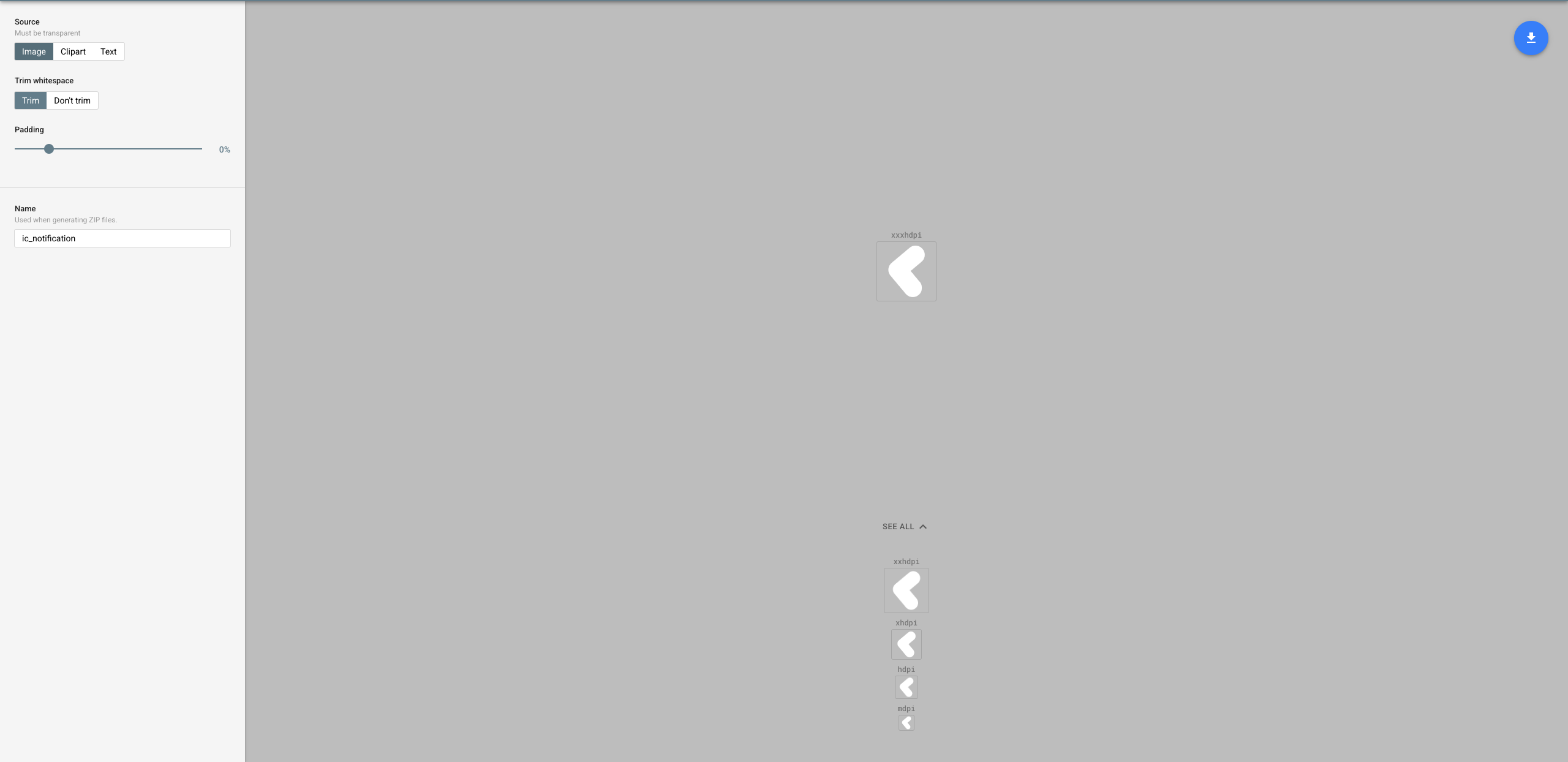
Source code
Replace with your icon in the drawable folder
| Name | Density (dp) | Size (px) |
|---|---|---|
| ic_notification.png | MDPI | 24×24 |
| ic_notification.png | HDPI | 36×36 |
| ic_notification.png | XHDPI | 48×48 |
| ic_notification.png | XXHDPI | 72×72 |
| ic_notification.png | XXXHDPI | 96×96 |
Your project should look similar to this
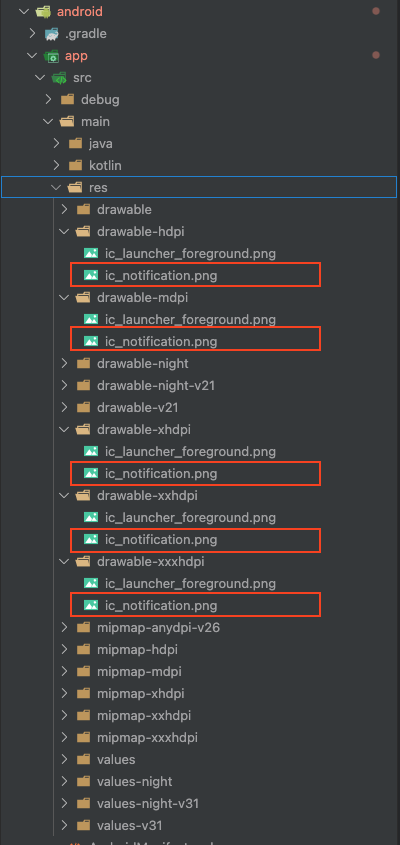
Change color icon
Cirilla => open file: lib/constants/notification.dart
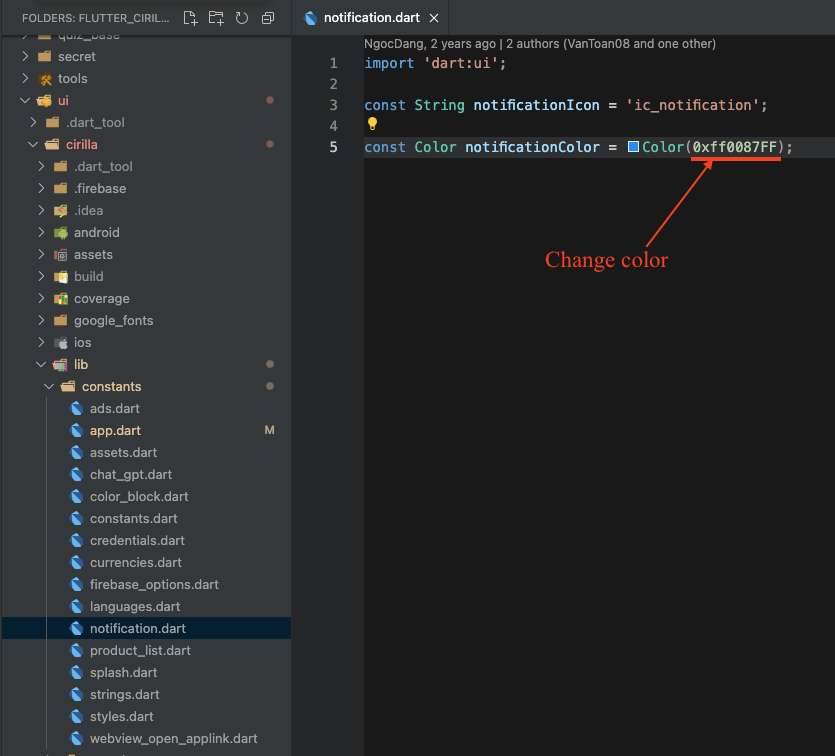
Flutter store manager => open file: lib/pages/home/view/home_page.dart
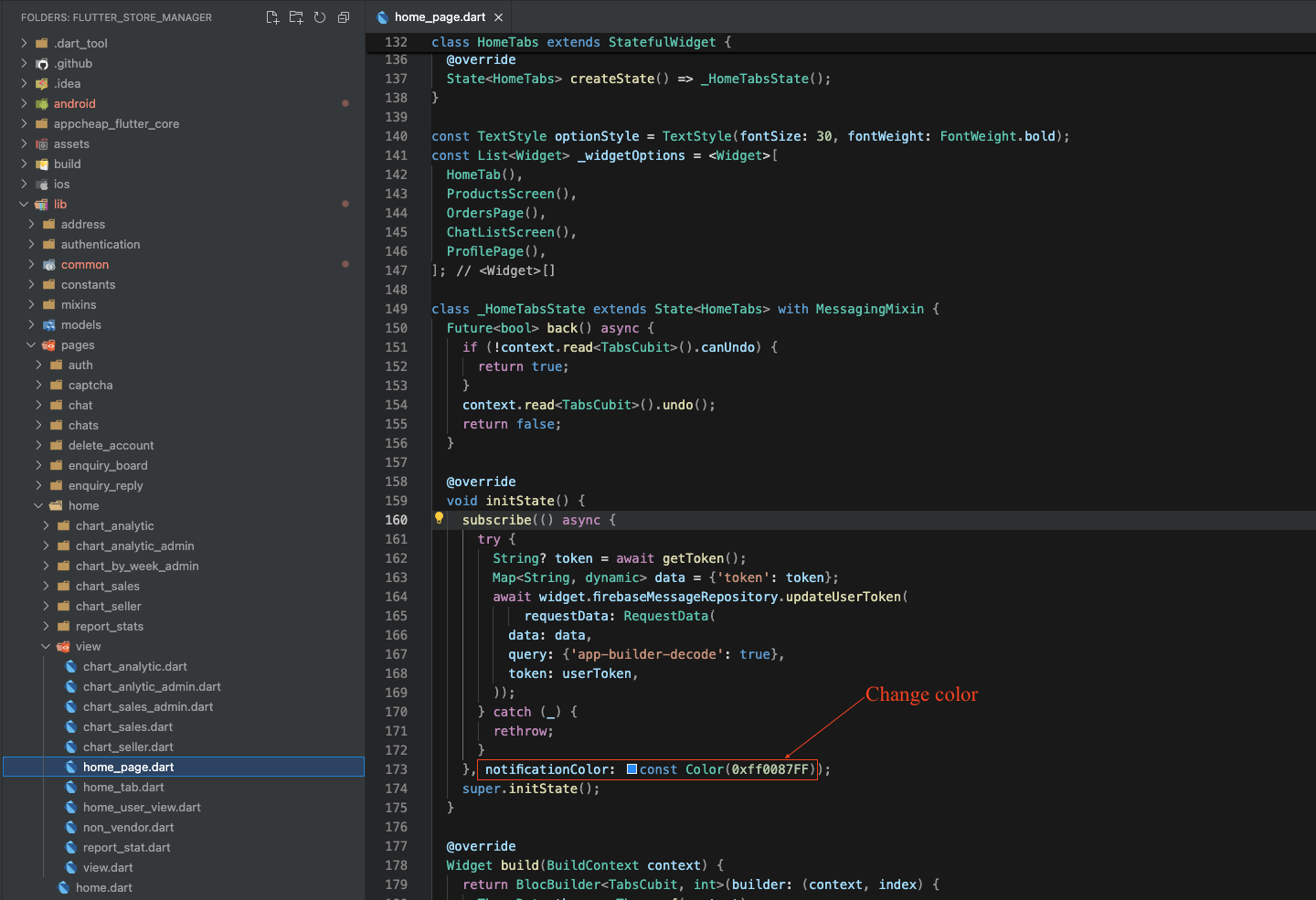
Note
After completing the setup you need to delete the application on the device and reinstall it.