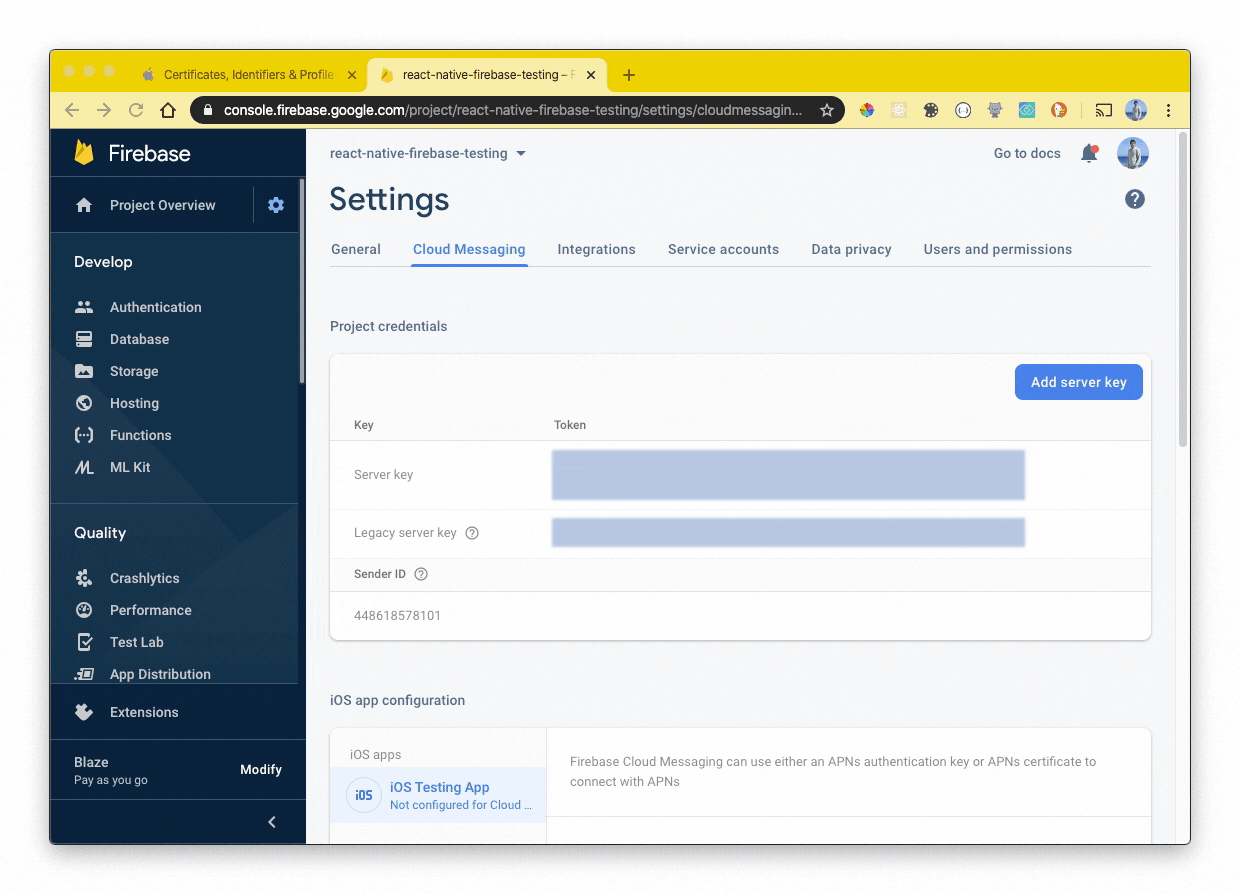If you have not downloaded push notification plugin yet
Download Notification plugin
All of these steps require you to have access to your Apple Developer account.
Once on the account, navigate to the Certificates, Identifiers & Profiles tab on the account sidebar:
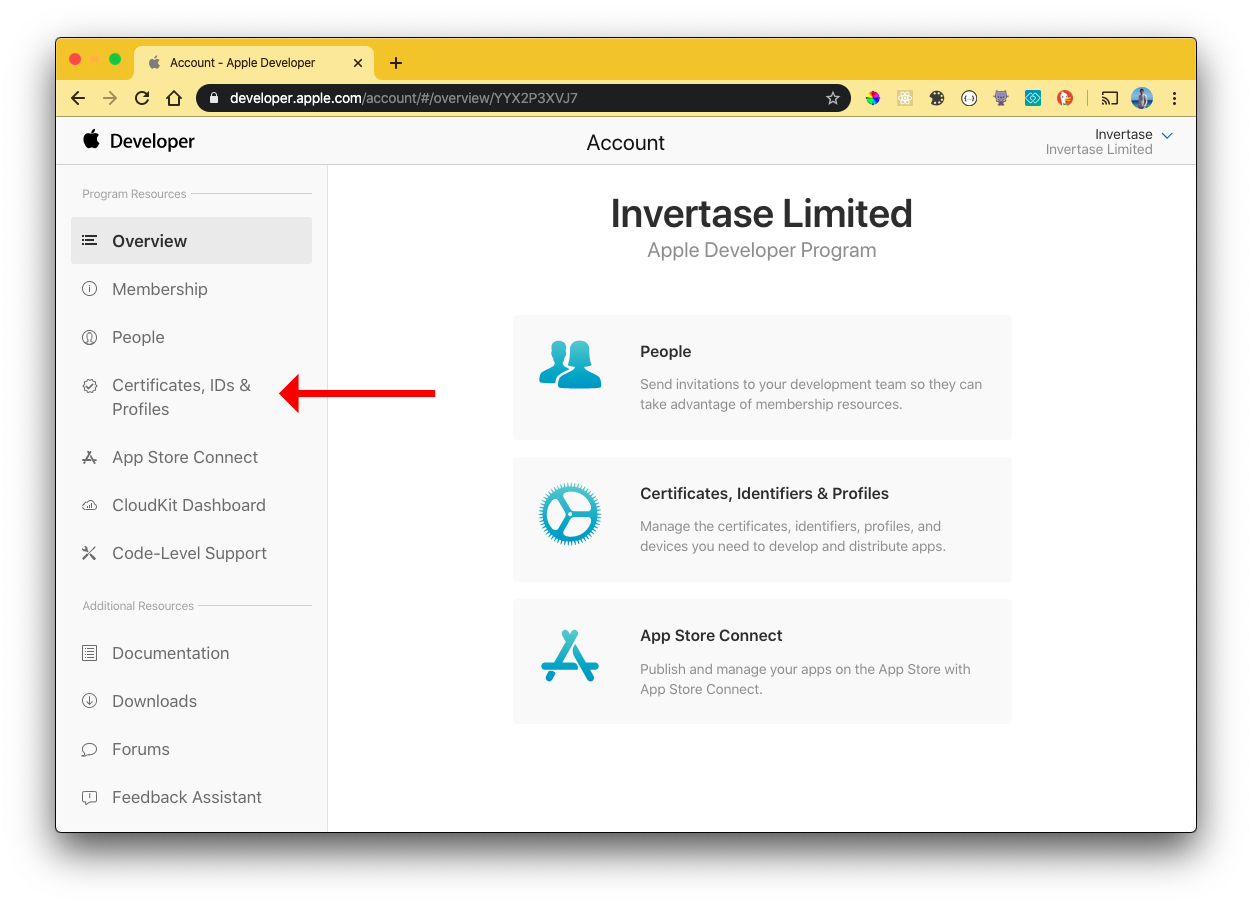
Registering a key
A key can be generated which gives the FCM full access to the Apple Push Notification service (APNs). On the “Keys” menu item, register a new key. The name of the key can be anything, however, you must ensure the APNs service is enabled:
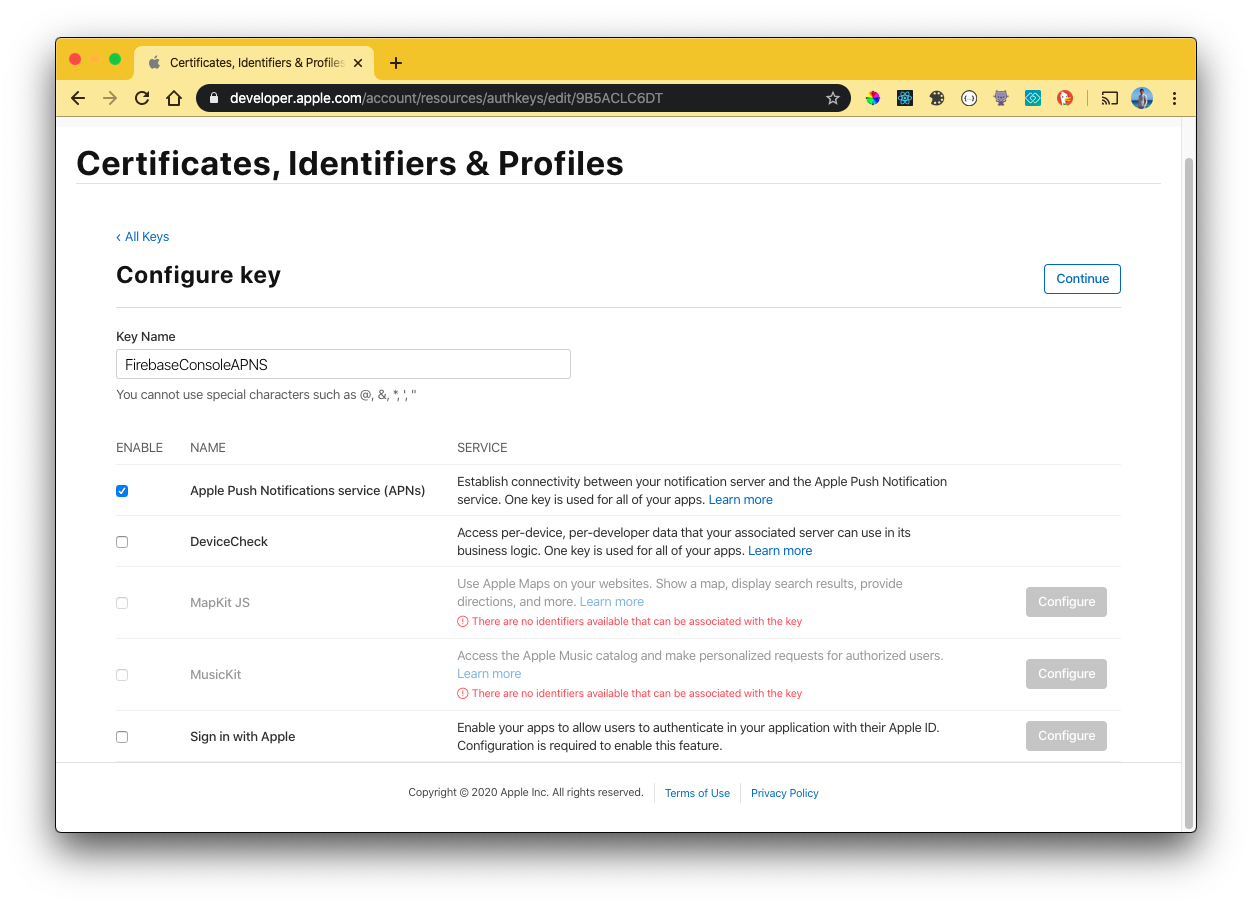
Click “Continue” & then “Save”. Once saved, you will be presented with a screen displaying the private “Key ID” & the ability to download the key. Copy the ID, and download the file to your local machine:
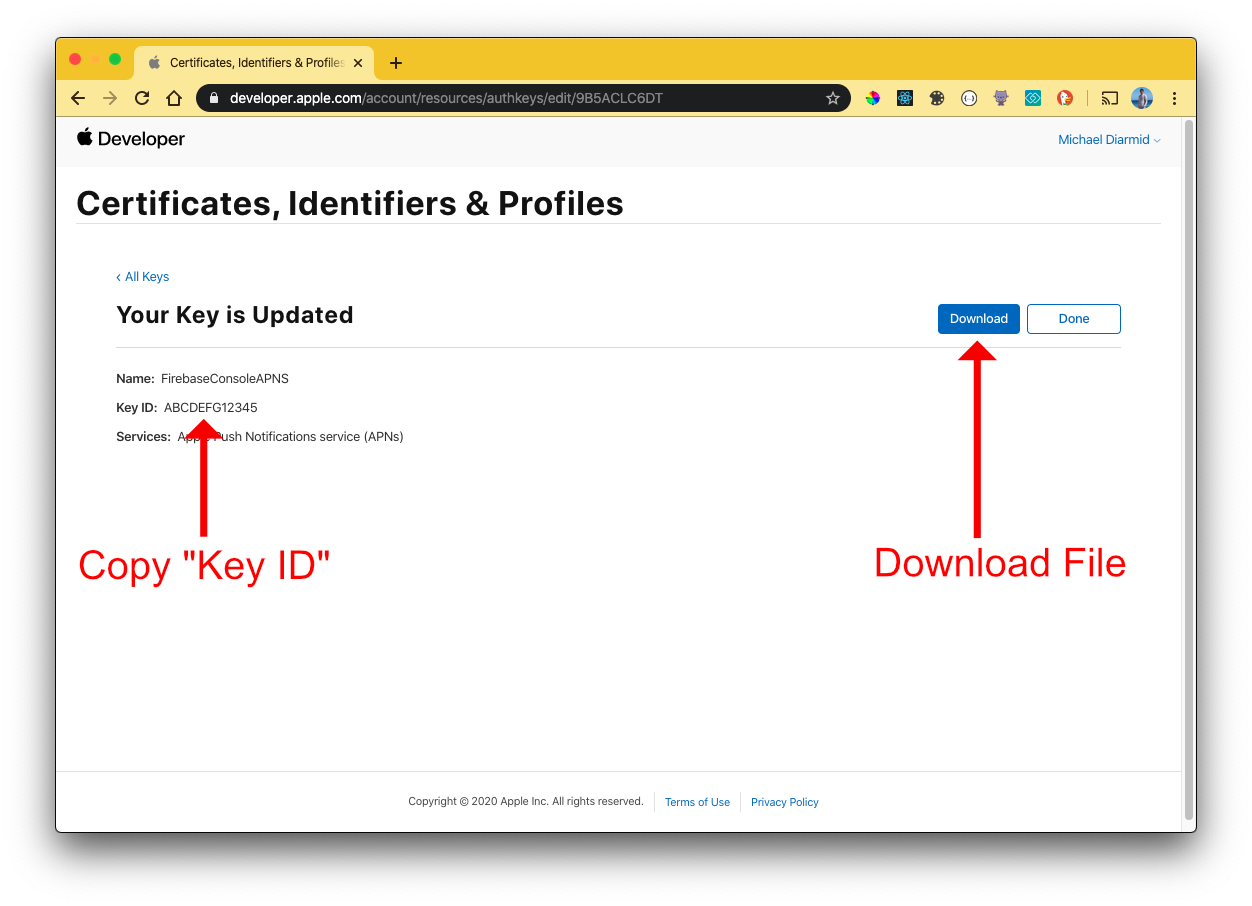
The file & Key ID can now be added to your Firebase Project. On the Firebase Console, navigate to the “Project settings” and select the “Cloud Messaging” tab. Select your iOS application under the “iOS app configuration” heading.
Upload the downloaded file and enter the Key & Team IDs;