NOTE!
If you have already created an app while configuring your Android app then you can skip steps 1 to 4 and only do the remaining steps.
- Create a Firebase project if you don’t have one from here
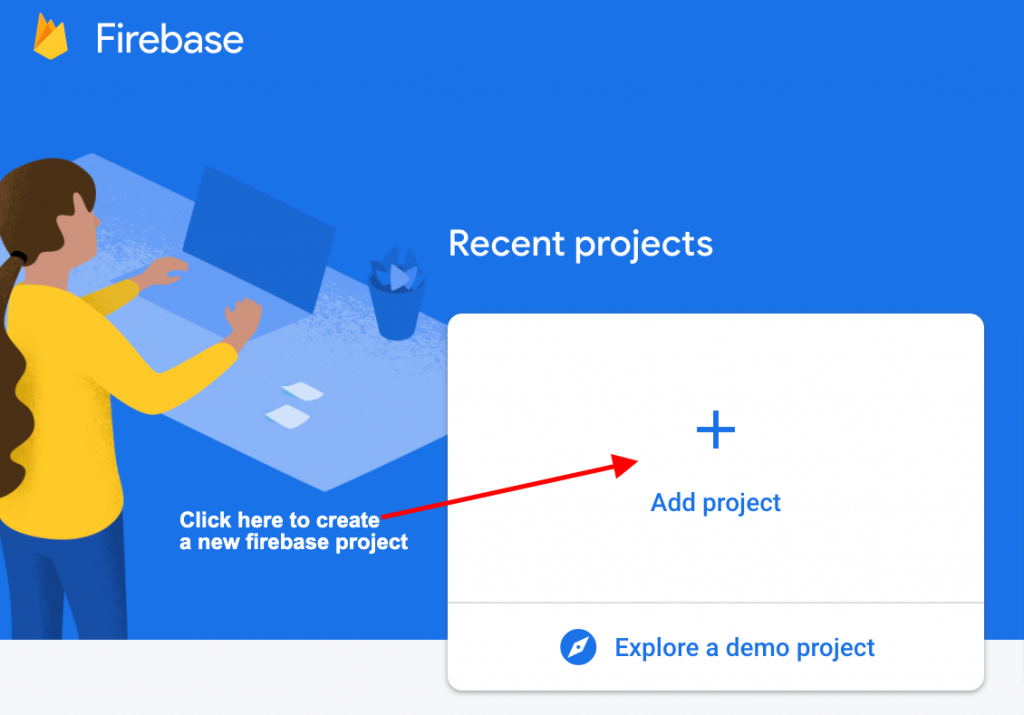
2. Enter your app name and click continue
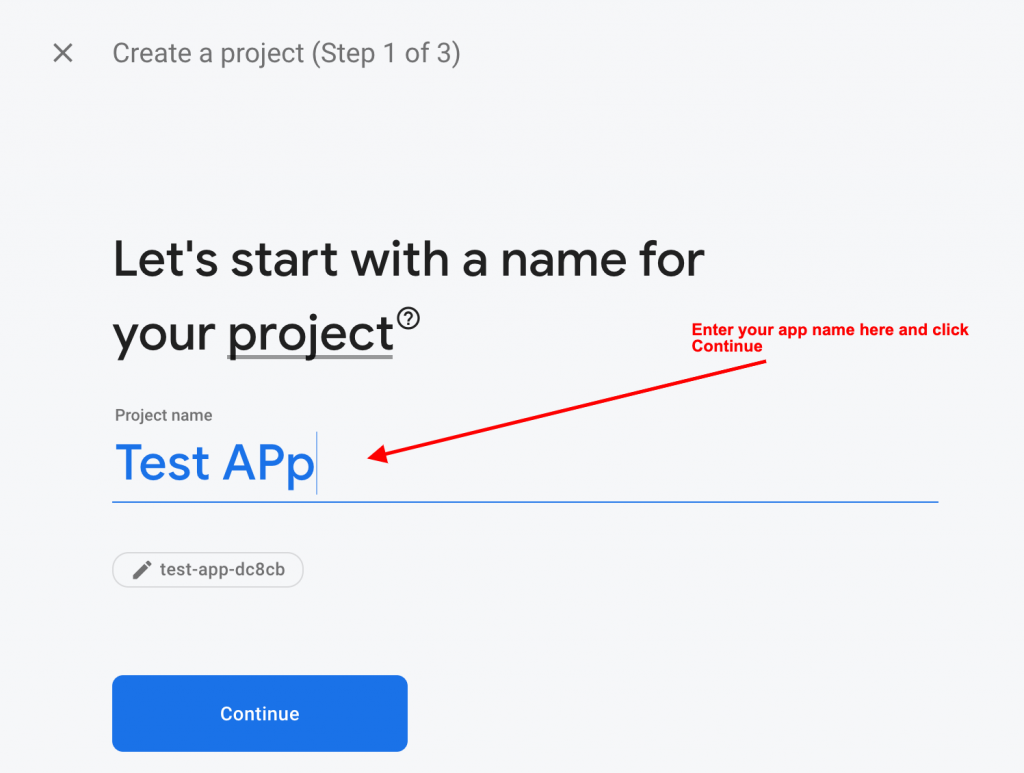
Next step also click on continue
3. In the third and last step select your account and click on Create Project:
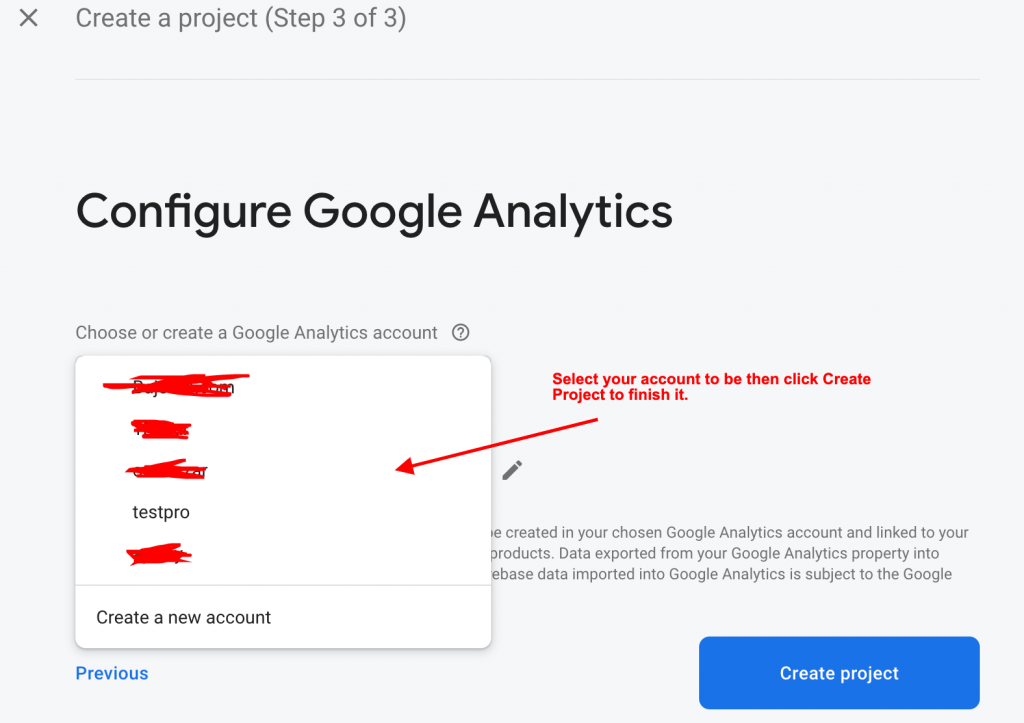
4. Please follow the below steps in screenshots:
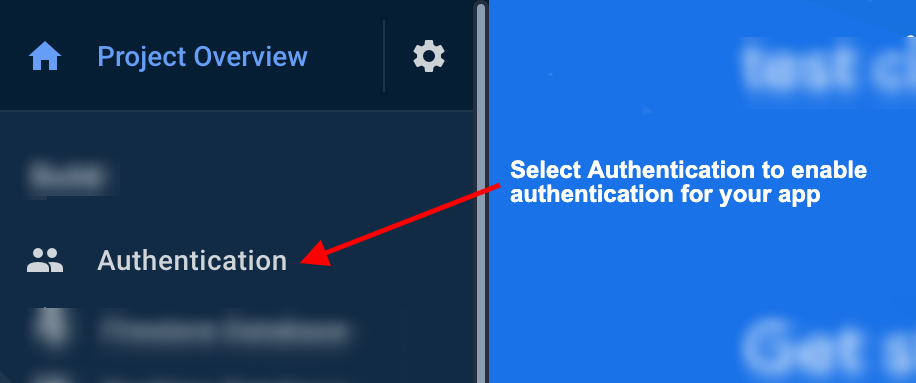
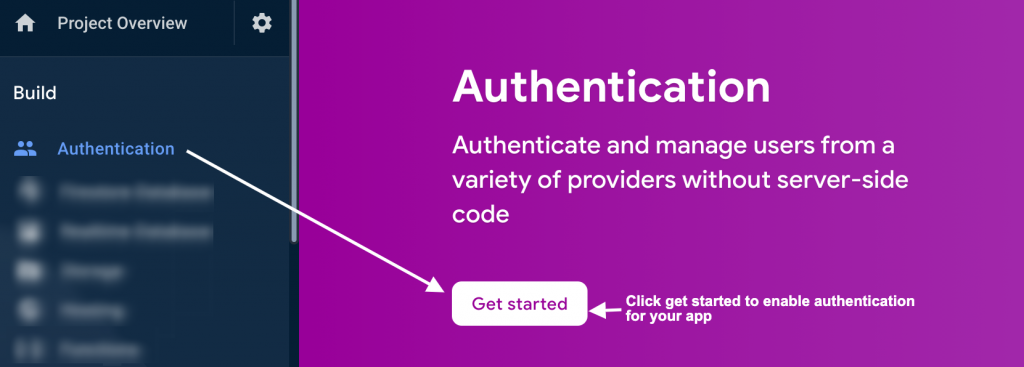
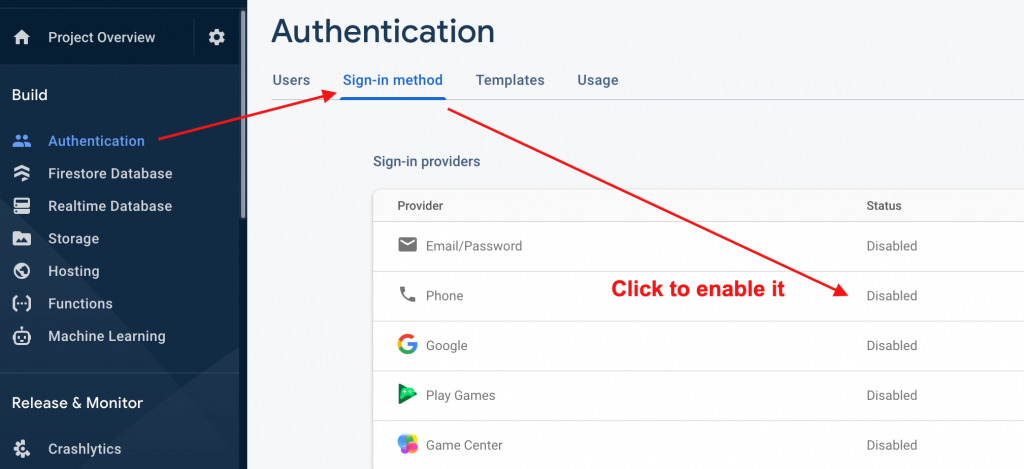
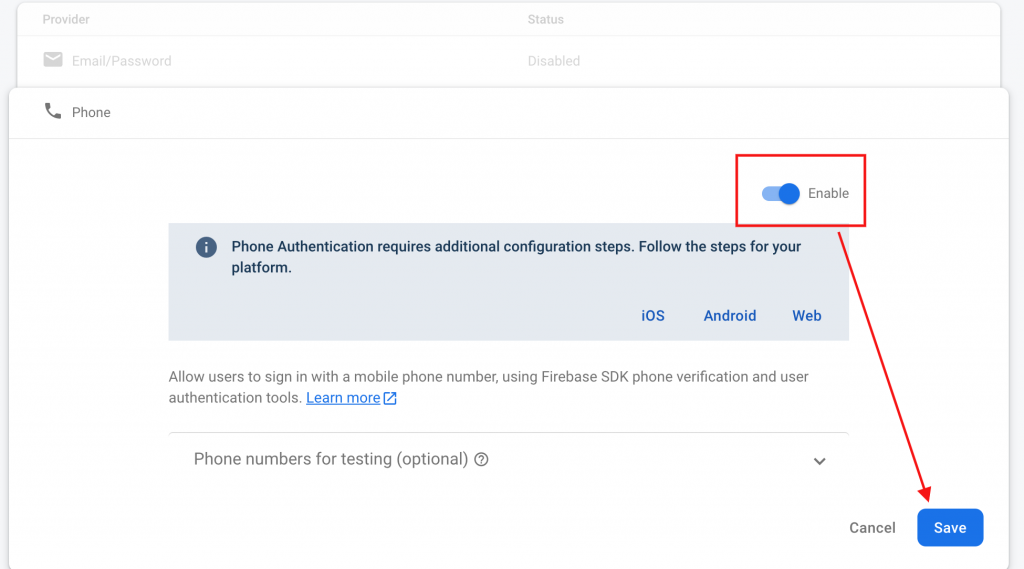
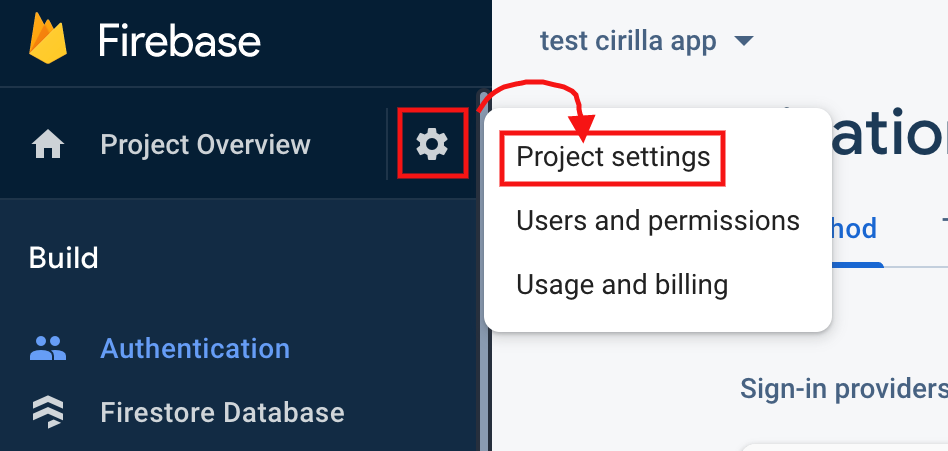
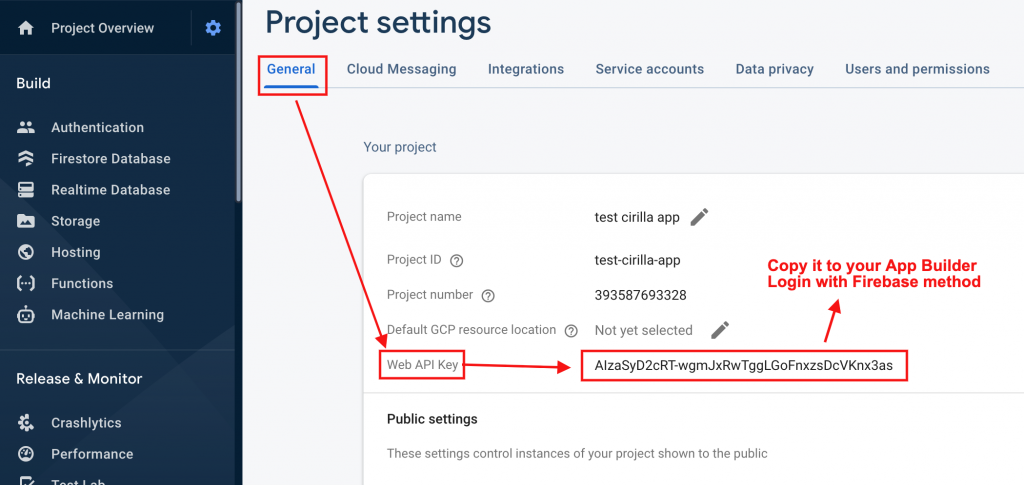
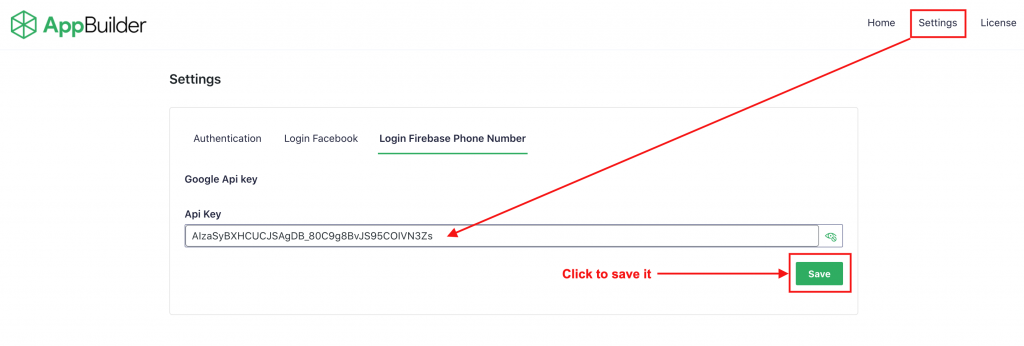
Now you have successfully configured login with OTP/SMS with Firebase for your app.
5. Replace your GoogleService-Info.plist file
To connect your firebase project with your iOS app we need to download generate GoogleService-Info.plist file from your firebase iOS app and replace it with an existing one.
If you have not created your iOS app in your firebase project yet follow the below steps to create the app and then download and replace GoogleService-Info.plist file to your project.
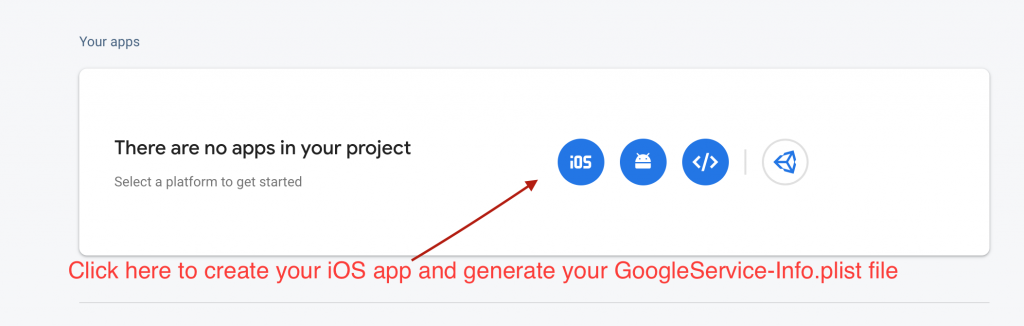
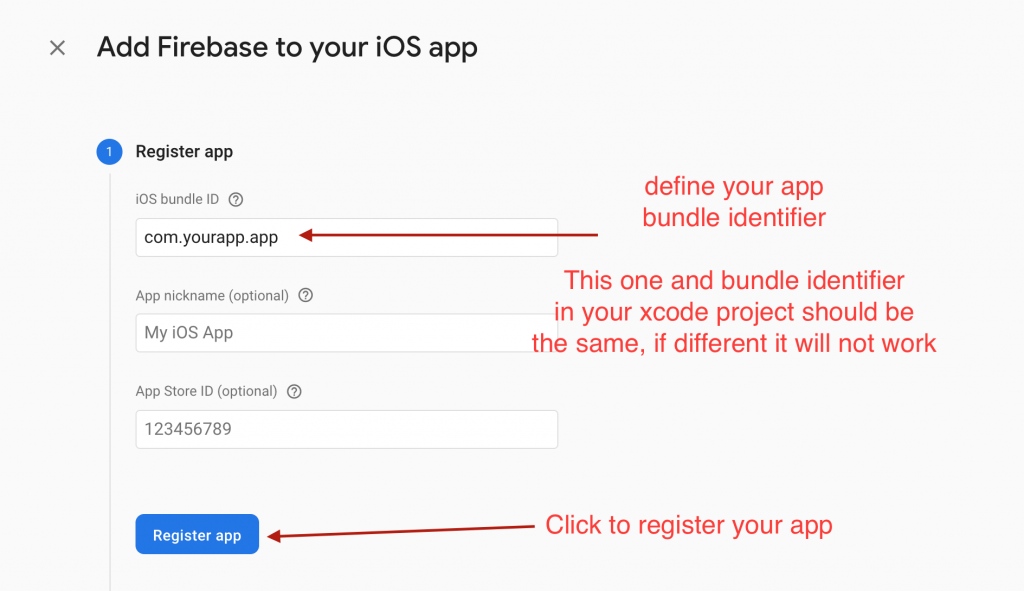
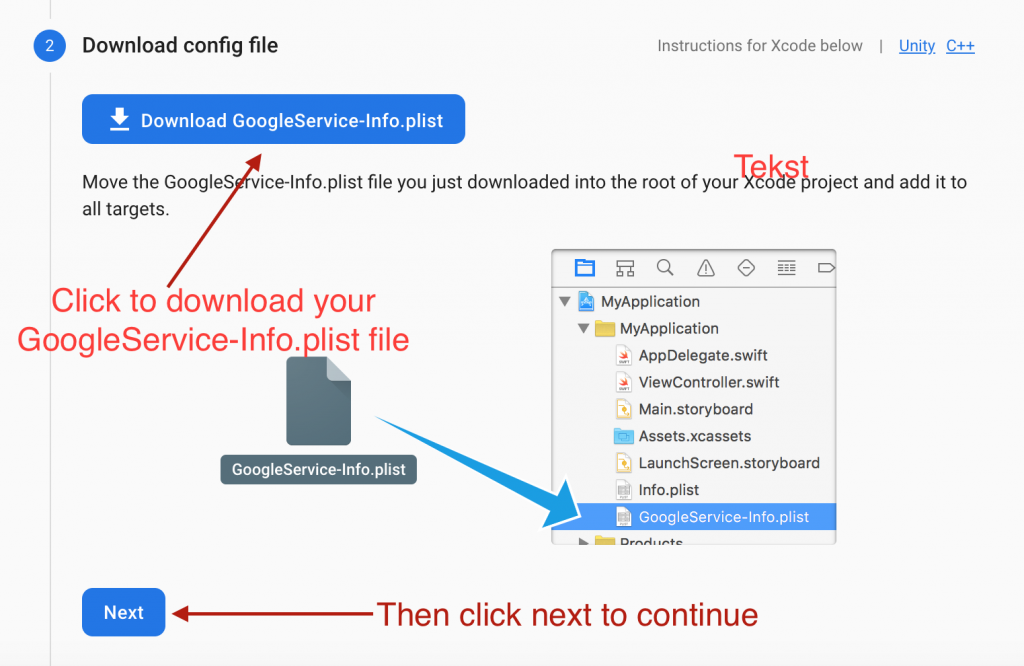
Click next in all upcoming steps and then in the last step click on Continue to Console
Now copy your GoogleService-Info.plist file that you downloaded then replace it with the existing one located below the path:
ios/GoogleService-Info.plistNote: Don’t forget to clean flutter before running your app after changes made by running this command: flutter clean inside your Cirilla app main folder
Note: If you face any issues please let us know by submitting a ticket.