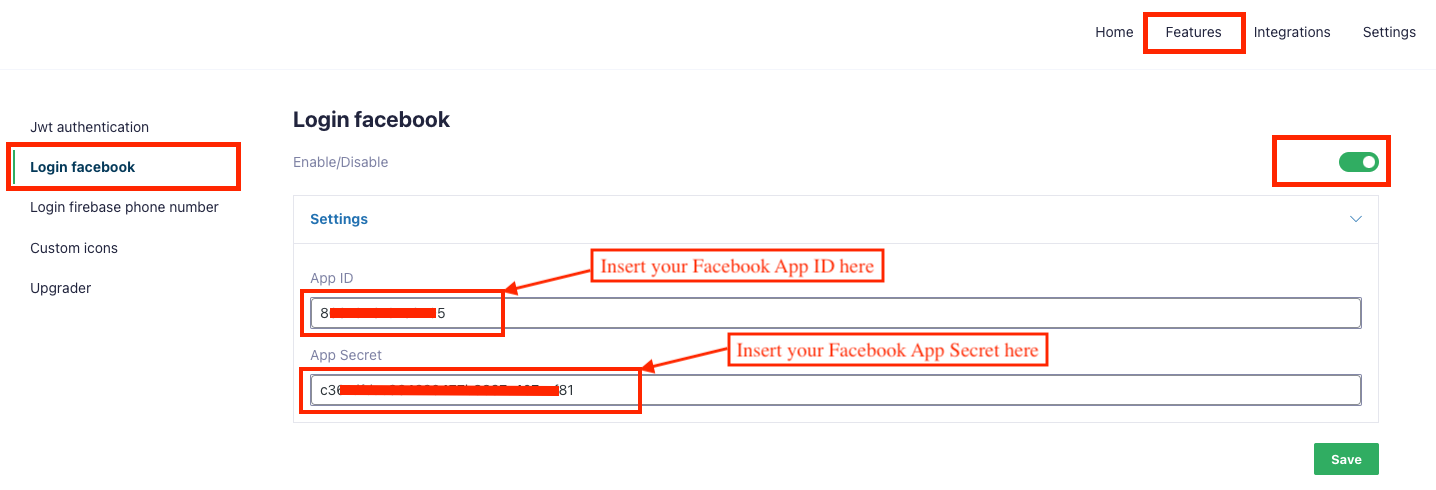Go to Facebook Login for Android – Quickstart
1. Select an App or Create a New App
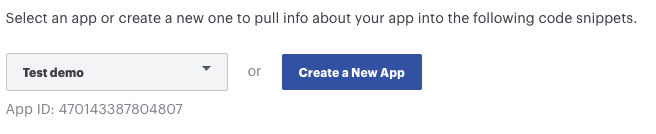
2. Skip step 2 (Download the Facebook App)
3. Skip step 3 (Integrate the Facebook SDK)
4. Get facebook_app_id and update to file strings.xml
- Open file cirilla/android/app/src/main/res/values/strings.xml
- Replace
{your_facebook_id}with your facebook app id
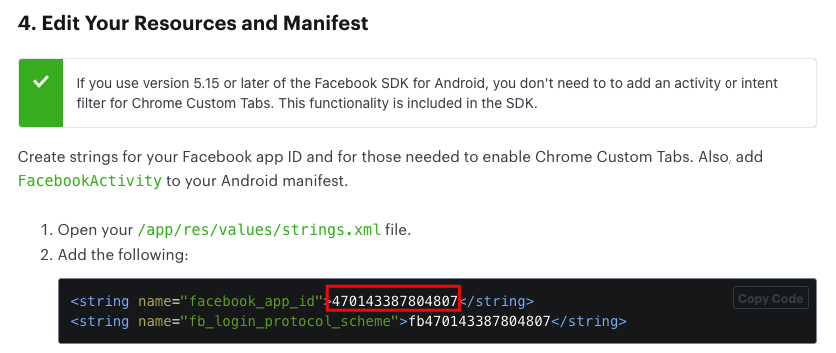
The file strings.xml after changed like this:
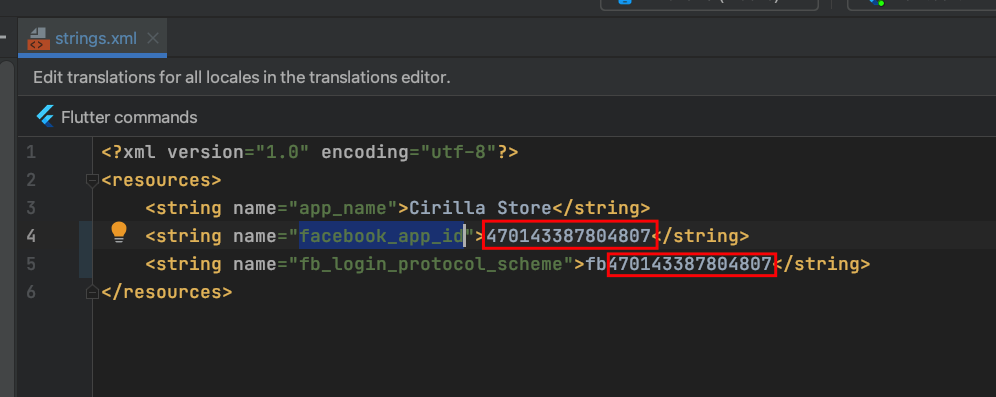
5. Update Client Token

The file strings.xml after changed like this:
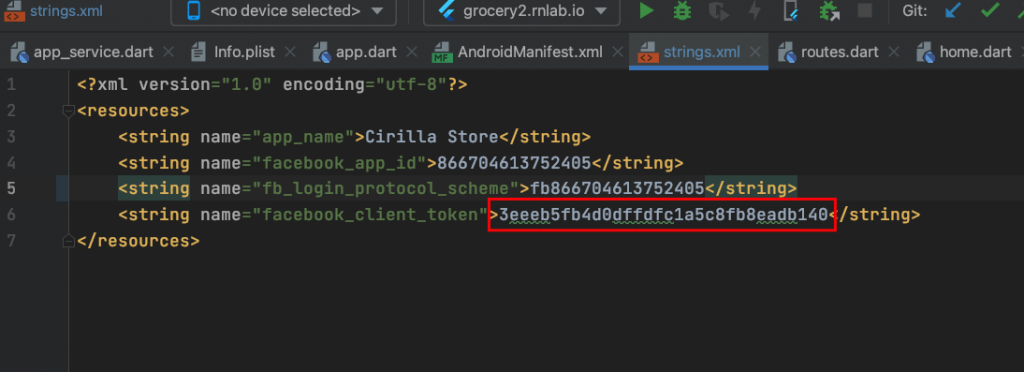
6. Associate Your Package Name and Default Class with Your App
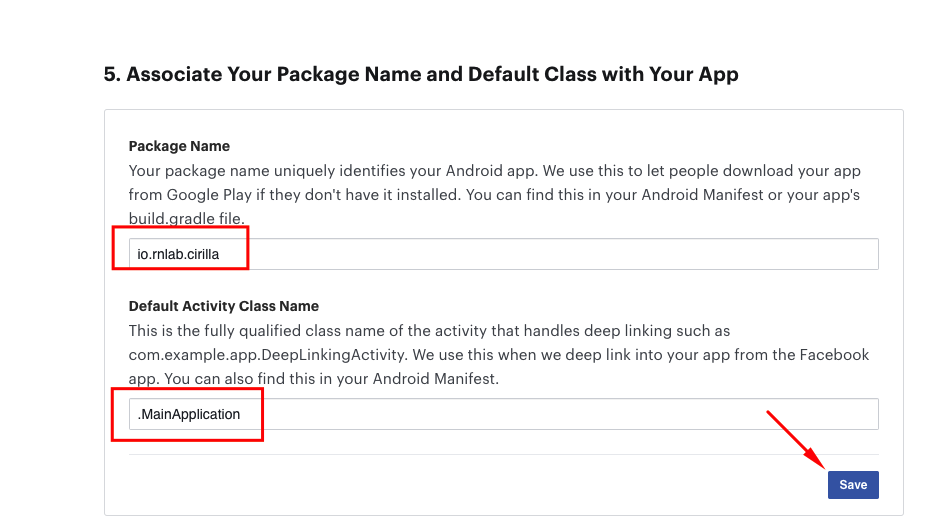
- Update Package Name
Each app has a unique Application Id you can check here to create the Application Id for your app.
Your Application Id define in cirilla/android/app/build.gradle
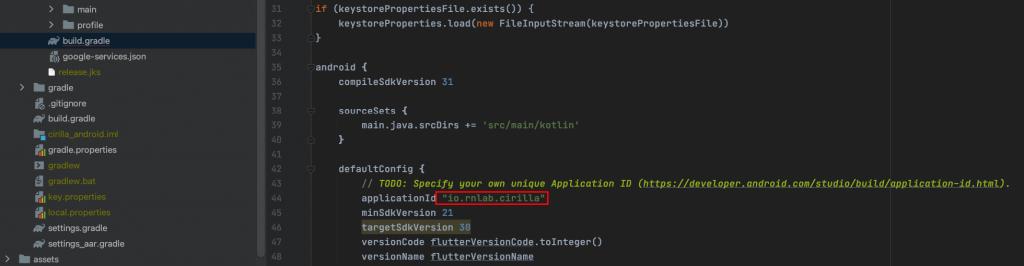
Each app has a unique Application Id you can check it out to create the Application Id for your app:
https://developer.android.com/studio/build/application-id.html
- Update Default Activity Class Name
You can put “.MainApplication” to the input
- After update your Package Name and Activity Class Name you can click to button save
7. Provide the Development and Release Key Hashes for Your App
There are two ways to update your hash key
- From your computer here
- From Google play console
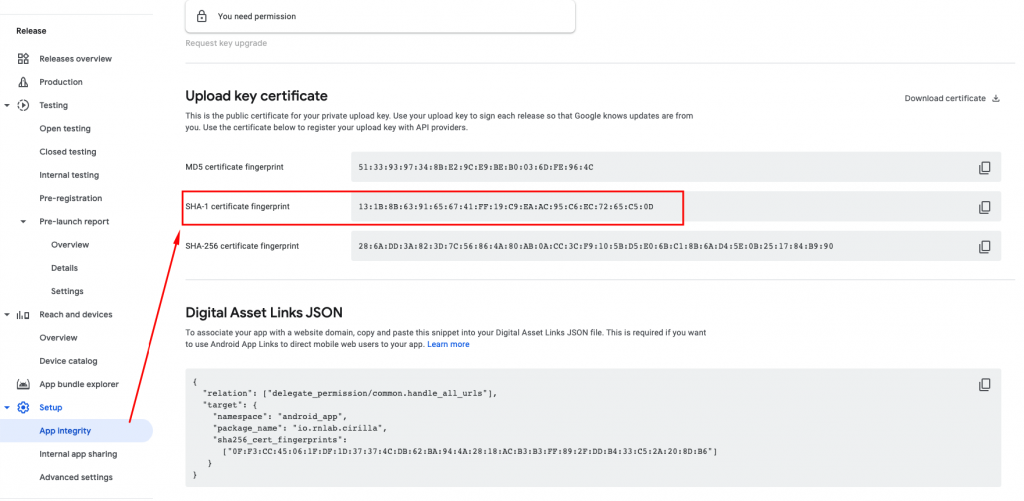
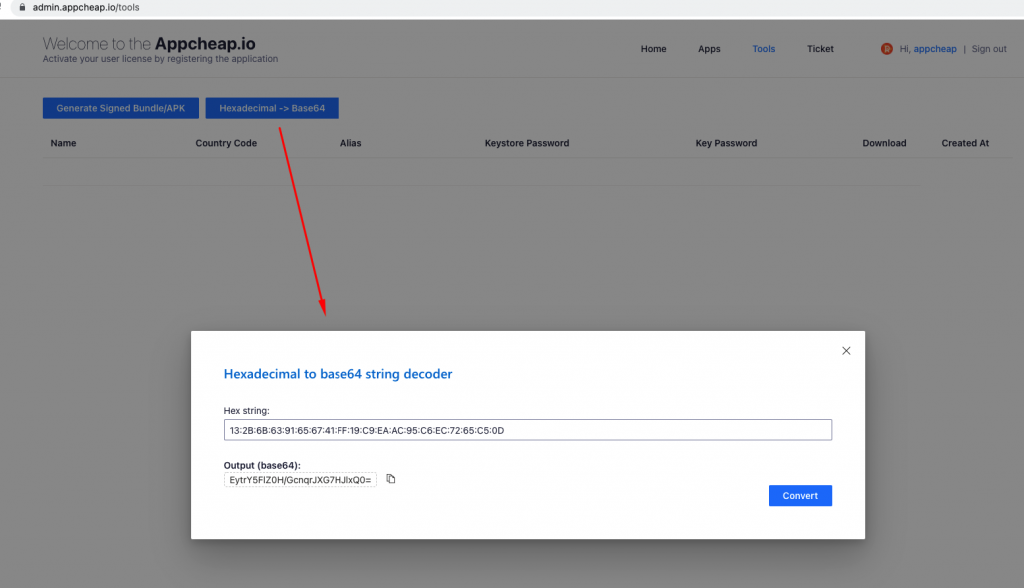
Update App builder plugin
- Go to https://developers.facebook.com/apps
- Select your app
- Get App ID and App secret
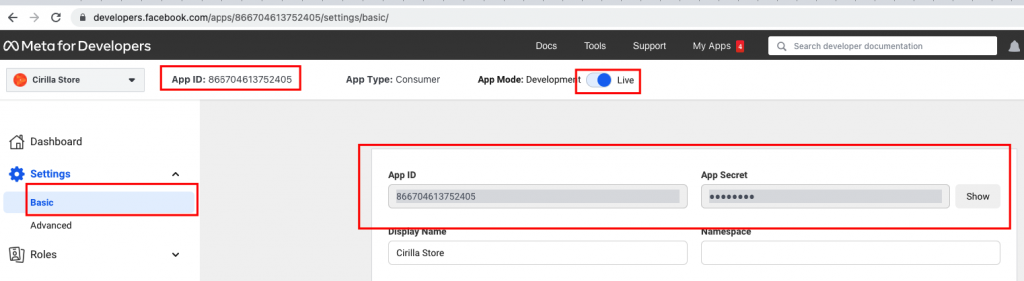
Copy your App ID and App Secret key from your created Facebook and insert it in App Builder and save it.
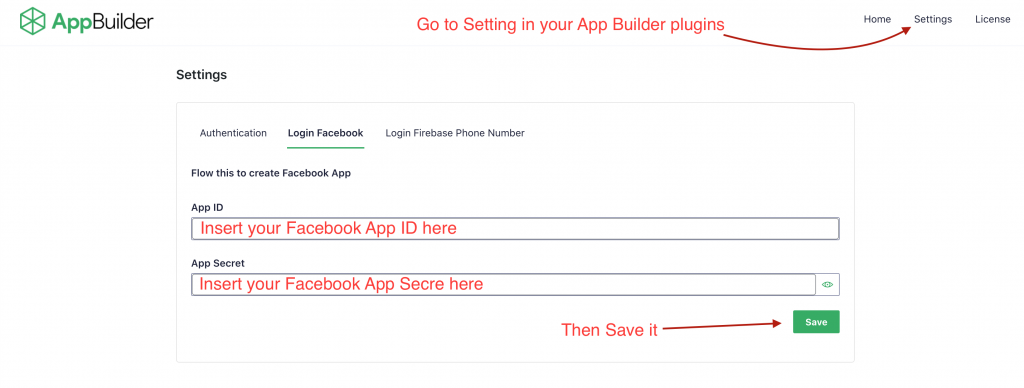
Note: If you are using App Builder v5.x or higher please see guide here