Before you run the app, make sure you have Flutter installed on your computer. You can follow the instructions here: https://docs.flutter.dev/get-started/install
To check if everything is working fine, you can run an example flutter app from this link: https://docs.flutter.dev/get-started/test-drive?tab=terminal
Folder structure
Download the source code and unzip. You will get a folder tree like this:
flutter-cirilla-{version}/
|- app
| - cirilla
| - cirilla_ads (This source folder support Admod)
| - ui (The build in UI kit share for cirilla and cirilla_ads)
| - gutenberg_blocks (The build in UI for WordPress gutenberg blocks)
|- guide
|- licensing
|- wp_plugin_addons
|- README.mdThe main source code is in the
cirillaandcirilla_adsfolders. If you want to enable AdMod support for the app, you should use thecirilla_adsfolder.
Run on Terminal
1. Change the directory of the terminal to cirilla or cirilla_ads folder
2. Install dependencies
flutter pub get3. Check that an Android device is running. If none are shown, follow the device-specific instructions on the Install page for your OS.
flutter devicesIf no Android devices are connected you can check this open one emulator: https://developer.android.com/studio/run/emulator-commandline
4. Run the app with the following command:
flutter run -d ANDROID_DEVICE_IDANDROID_DEVICE_ID you can see the screenshot below:

Note: This lists all the emulators or devices that you can use with your computer. If you want to use a real device that is connected with a cable, you have to enable USB debug mode in your phone settings.
Run on Android Studio
Open project
- Open the IDE and select Open
- Select folder
cirillaorcirilla_ads - Install dependencies
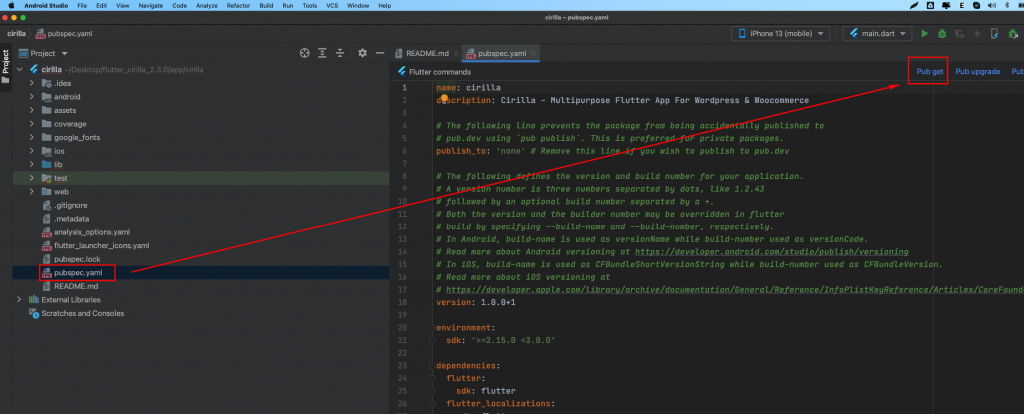
Pub get button link not visible Maybe you did not install the “Flutter, Dart” addon for your emulator.
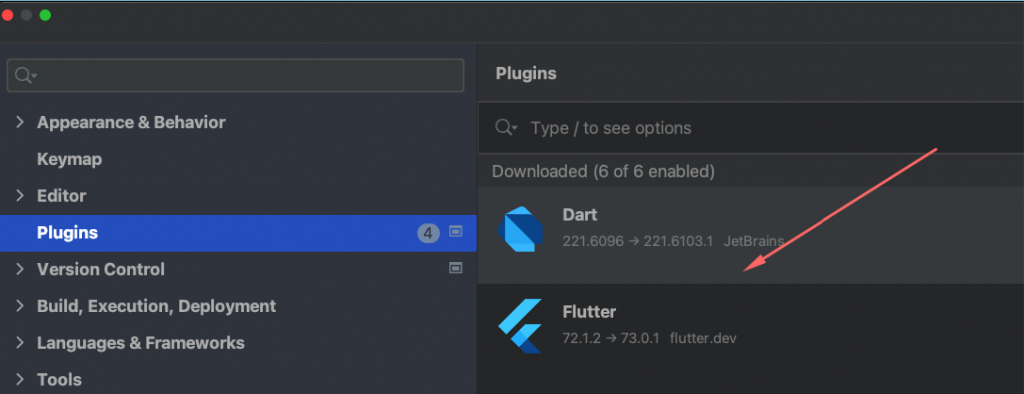
Run the App
- Locate the main Android Studio toolbar:
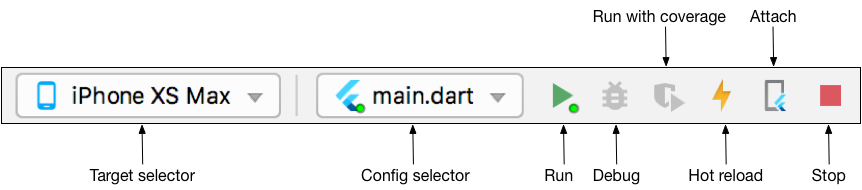
- In the target selector, select an Android device for running the app. If none are listed as available, select Tools > AVD Manager and create one there. For details, see Managing AVDs.
- Click the run icon in the toolbar, or invoke the menu item Run > Run.
After the app build completes, you’ll see the Cirilla app on your device.