Have you ever encountered a situation in your design where there’s a unique icon that isn’t available in the Awesome or Feather icon libraries supported by your App Builder? Probably more than once, right? This is where the Custom icons feature comes in handy.
Features
- Convert SVG to fonts
- Change icon charset
- Change icon name
- Download Flutter dependency and App builder addons
Requirement
- Cirilla
v4.0.0or above - App builder
v4.1.3or above
Installation steps of a custom icons
Through the created fonts in Generate font icons of admin.appcheap.io site, you can see the steps involved in installing the Custom icons
Generate font icons page image
Step 1: Prepair icons
You must fill “Font Family” and add icons .svg
Then, click “Generate” to next step
Step 2: Update fonts to App builder
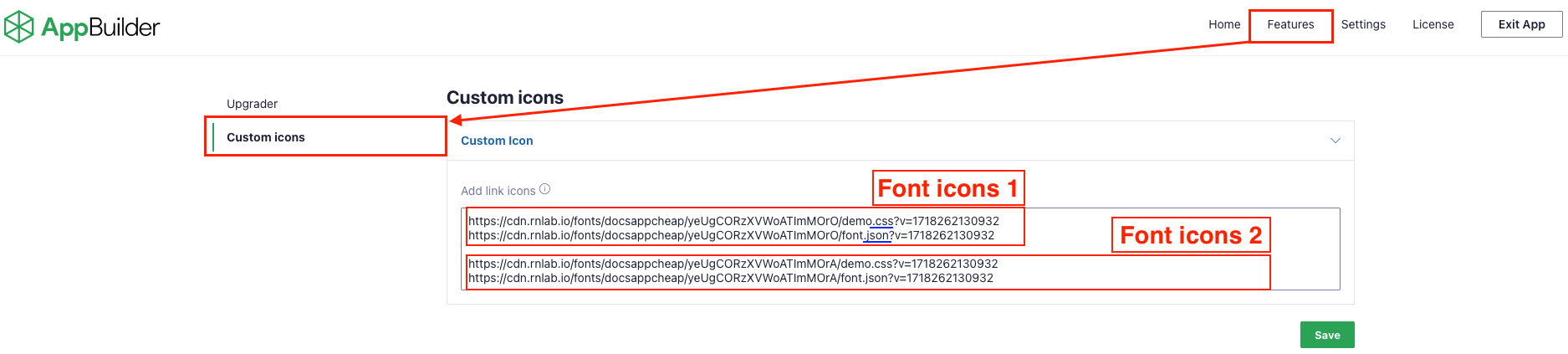
Open App builder page from the left sidebar => Click to Features on the menu bar => Click to Custom icons
In there. Requires you to paste the urls “.css” & “.json” files. separate by line breaks => Click to Save
Note
After save urls, you must refresh App builder site
Final, go customize a template to setting icon from this custom icons and go to latest step
Step 3: Import font to App
Download file “.zip” and unzip it
Then, copy the unzipped folder to cirilla/packages/
Then, import package file cirilla/pubspec.yaml
Final, copy code and add to file cirilla/lib/widgets/cirilla_icon_builder.dart