BuddyPress for online communities, teams, and groups
BuddyPress helps you build any kind of community website using WordPress, with member profiles, activity streams, user groups, messaging, and more.
Required
Compatible:
- @since Cirilla v3.7.7
Required plugin:
The features of the plugin support on the app
Members
BuddyPress makes it easy for you to build your community or social network and establish relationships among members with default components such as Extended Profiles, Activity Streams, Friend Connections, Private Messaging, User Groups, and Blogs (multisite installation only) and major features like Notifications. Config here
- Navigate screen
- To custom widget
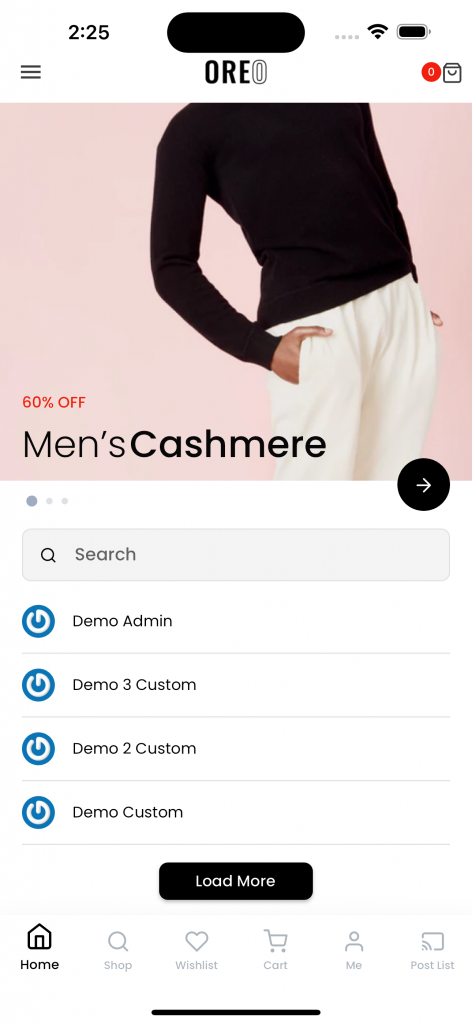
Activity Streams
Activity streams aggregate all of your activities with BuddyPress – any sort of activity can be recorded. Blog posts, new friendships and blog comments are among the most popular activities recorded. Users are also able to filter all of their friends’ activities to check on what they are doing. Config here
- Navigate screen
- To custom widget
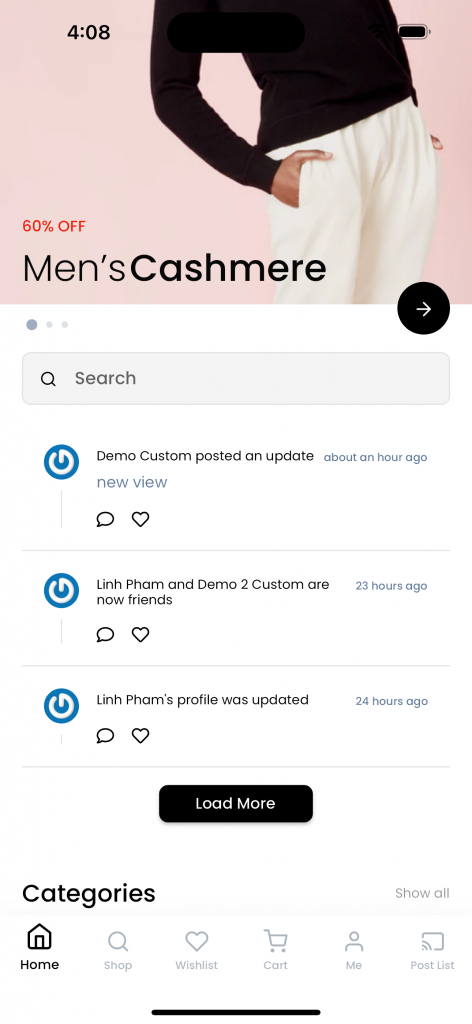
Groups
Groups in BuddyPress are gatherings of members, posts, and any other user-generated content. A member can create a group in BuddyPress (if enabled by Super/Site Admin) and thus becomes the group administrator – Extensible user groups and allow your users to create micro-communities. Config here
- Navigate screen
- To custom widget
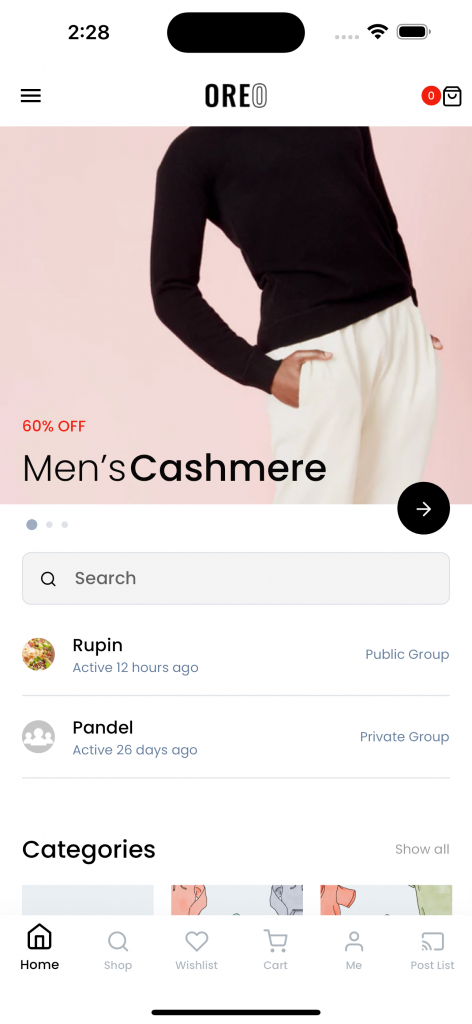
Private Messaging
Private conversations, with several members at one time – works like an internal site email. Members can message people on their friends list as well as reply to received messages. Config here
Note
Must login account to use this message
- List private message
- Chat private message
- Create new message
What we don’t support
Configuration
Members
You can display Buddypress members in two different ways: using a custom widget or using a screen. Each option has some configuration settings that you can adjust, such as name, perPage, page, loadMore, showSearch, and enableSelf. These settings allow you to customize how text of heading screen, how many members are shown, how they are paginated, whether they have a load more button, whether they have a search box, and whether you can include yourself in the list, whether they have a filter button and how initialize value for filter..
Note
Values initFilter: “active”, “newest”, “alphabetical”. Default is “active”
How to navigate to screen member?
To display members on a screen, you need to create a new action input and click on “Action”. Then, go to the Advanced tab and enter the following information:
- Type: screen
- Route: /buddypress-member-list
- Data: You can specify the configuration settings for the member list, such as name, perPage, page, loadMore, showSearch, showFilter, initFilter and enableSelf.
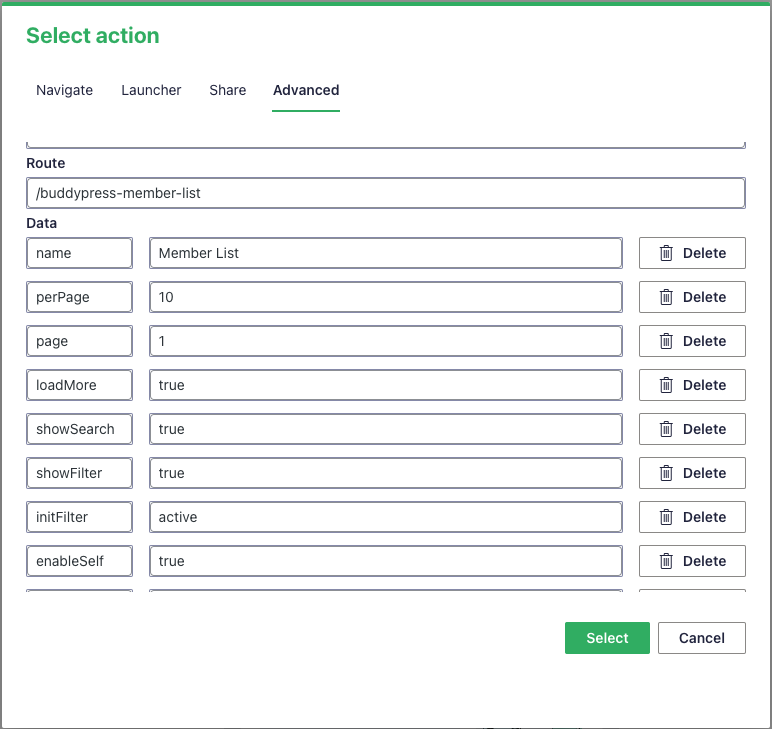
Video
How to use in custom widget?
To display members on custom widget, you need to create a custom widget in App builder.
The following information:
- Key: buddypress_members
- Data Json : You can specify the configuration settings for the member list, such as perPage, page, loadMore, showSearch, initFilter, and enableSelf.
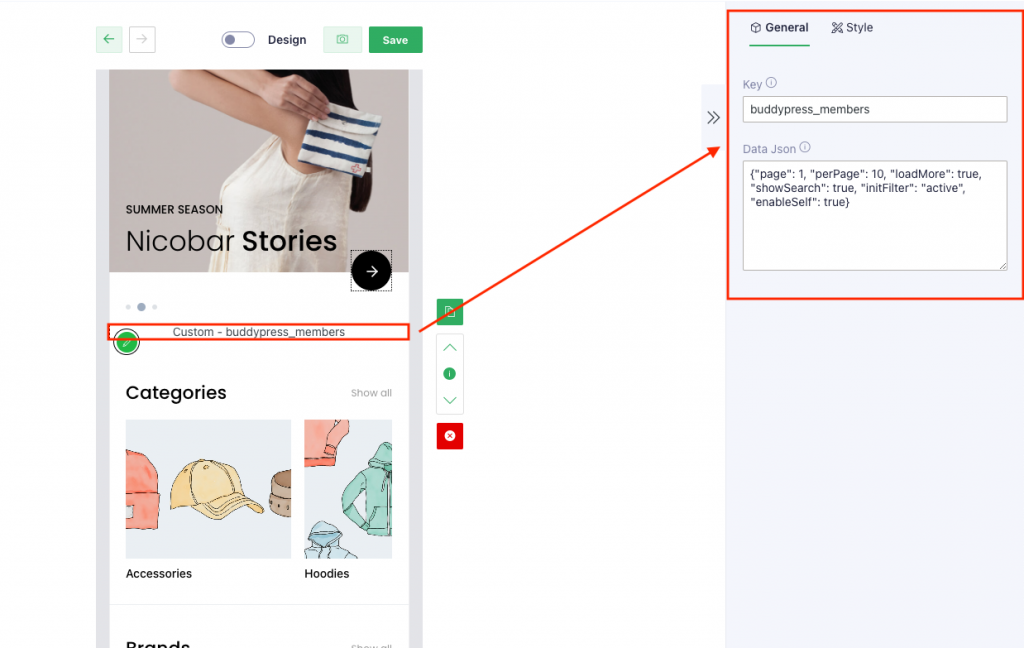
Video
Activity Streams
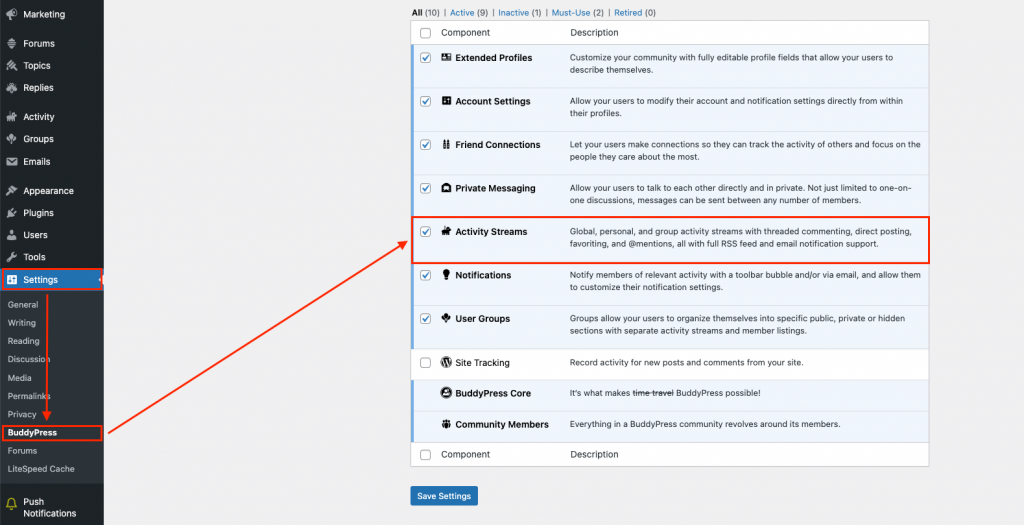
You can display Buddypress activity in two different ways: using a custom widget or using a screen. Each option has some configuration settings that you can adjust, such as name, perPage, page, loadMore, showSearch, showFilter , initFilter an enableSelf. These settings allow you to customize how text of heading screen, how many activities are shown, how they are paginated, whether they have a load more button, whether they have a search box, whether they have a filter button, how initialize value for filter and how to get data of account login.
Note
Values initFilter: “all”, “new_member”, “updated_profile”, “activity_update”, “friendship_accepted,friendship_created”, “created_group”, “joined_group”, “group_details_updated”, “bbp_topic_create” and “bbp_reply_create”. Default is “all”
How to navigate to screen activity?
To display activities on a screen, you need to create a new action input and click on “Action”. Then, go to the Advanced tab and enter the following information:
- Type: screen
- Route: /buddypress-activity-list
- Data: You can specify the configuration settings for the group list, such as name, perPage, page, loadMore, showSearch, showFilter and initFilter.
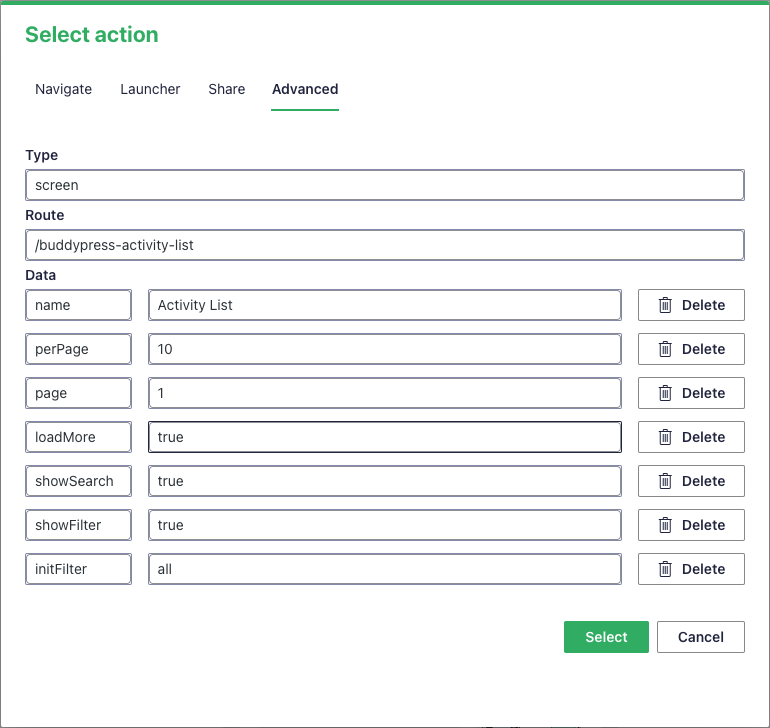
Video
How to use in custom widget?
To display activities on custom widget, you need to create a custom widget in App builder.
The following information:
- Key: buddypress_activities
- Data Json : You can specify the configuration settings for the activity list, such as perPage, page, loadMore, showSearch, showFilter, initFilter and enableSelf.
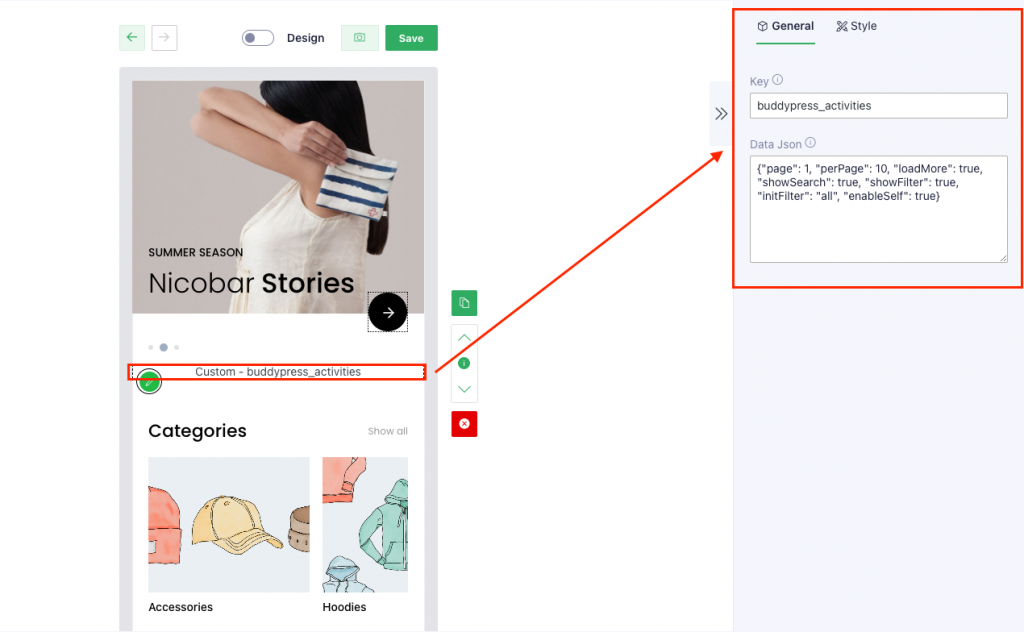
Video
Groups
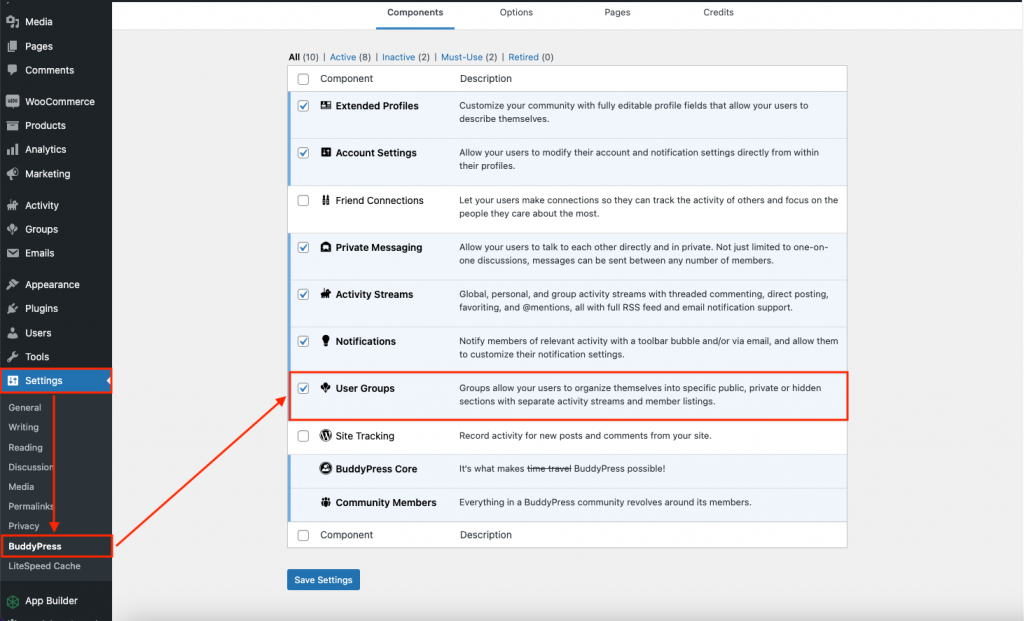
You can display Buddypress groups in two different ways: using a custom widget or using a screen. Each option has some configuration settings that you can adjust, such as name, perPage, page, loadMore and showSearch. These settings allow you to customize how text of heading screen, how many groups are shown, how they are paginated, whether they have a load more button and whether they have a search box
Note
Values initFilter: “active”, “popular”, “newest”, “alphabetical”. Default is “active”
How to navigate to screen group?
To display groups on a screen, you need to create a new action input and click on “Action”. Then, go to the Advanced tab and enter the following information:
- Type: screen
- Route: /buddypress-group-list
- Data: You can specify the configuration settings for the group list, such as name, perPage, page, loadMore, showSearch, showFilter and initFilter.
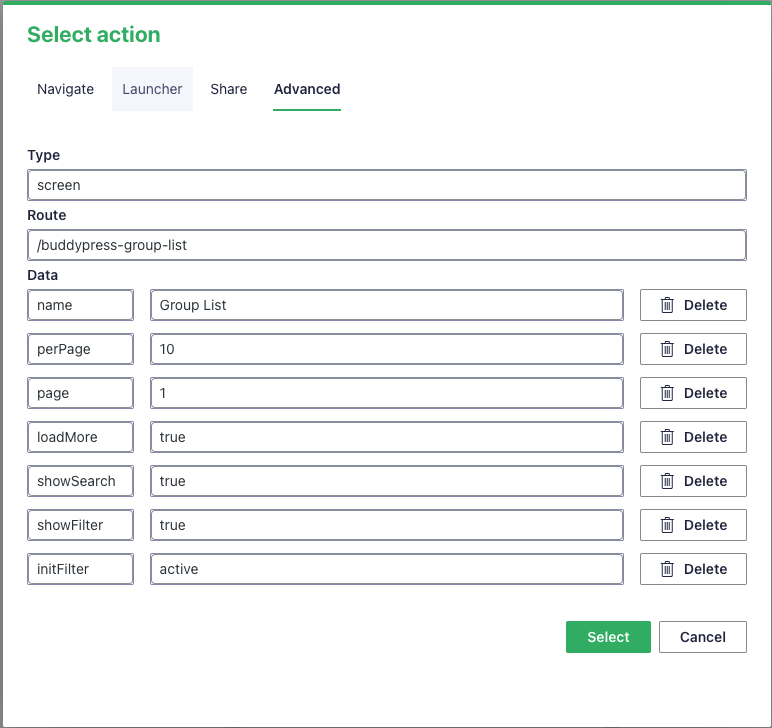
Video
How to use in custom widget?
To display groups on custom widget, you need to create a custom widget in App builder.
The following information:
- Key: buddypress_groups
- Data Json : You can specify the configuration settings for the group list, such as perPage, page, loadMore, showSearch and initFilter.
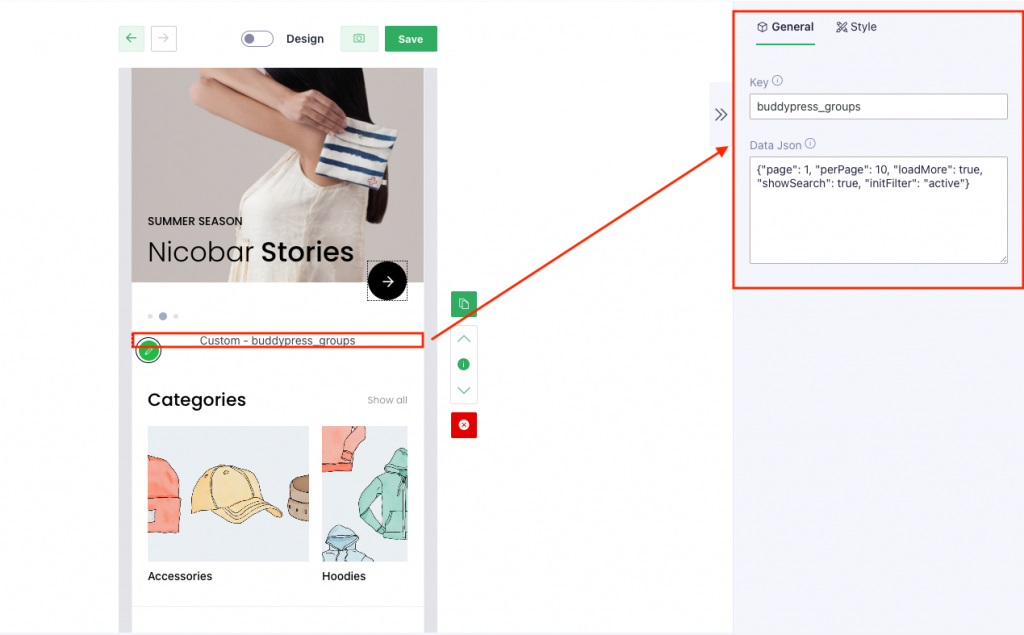
Video
Private Messaging
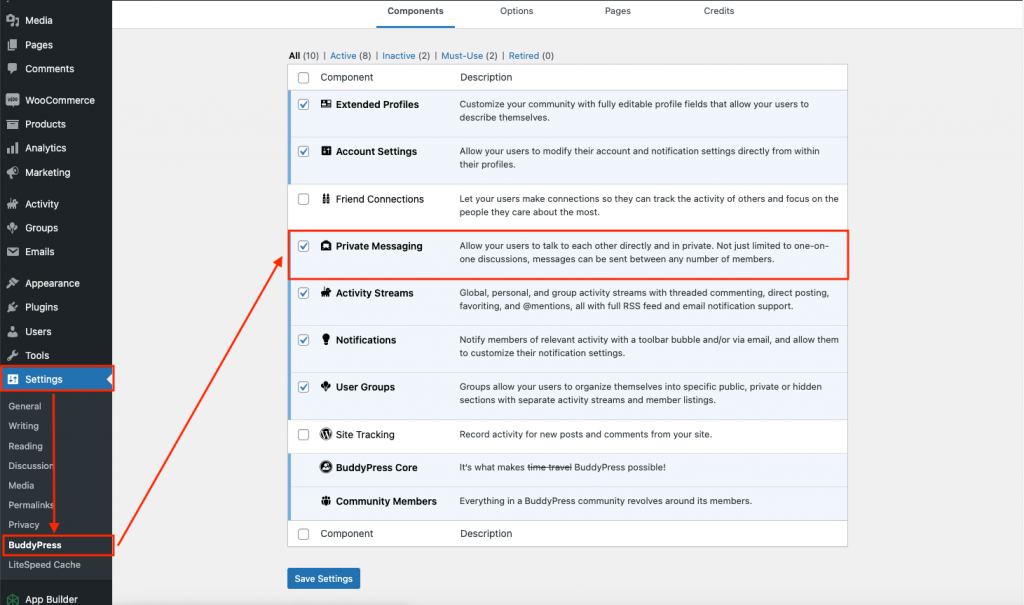
In App builder: To go screen message list, setting Action with route = “/buddypress-message-list”
You can display Buddypress messages by using a screen. Each option has some configuration settings that you can adjust, such as name. These settings allow you to customize how text of heading screen
To display messages on a screen, you need to create a new action input and click on “Action”. Then, go to the Advanced tab and enter the following information:
- Type: screen
- Route: /buddypress-message-list
- Data: You can specify the configuration settings for the message list, such as name.
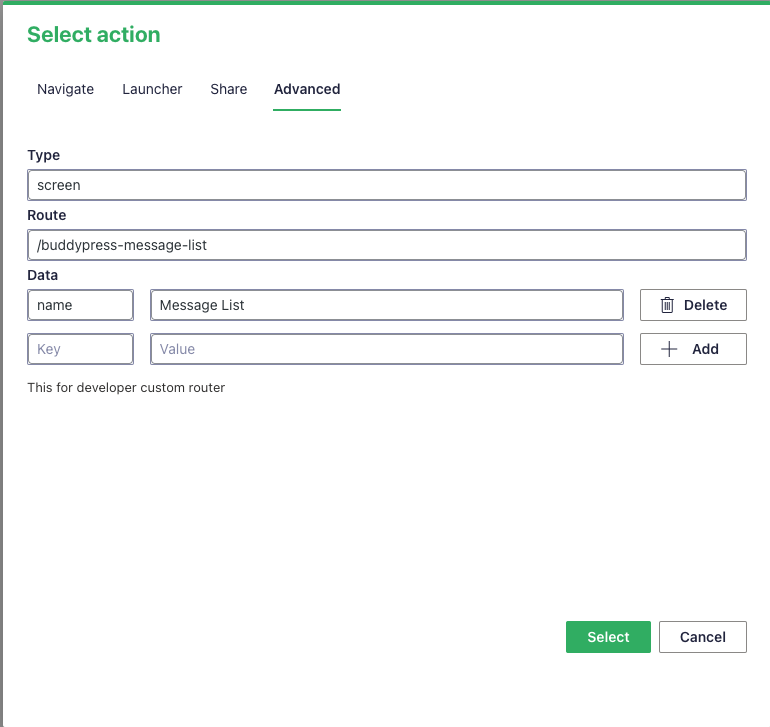
Video