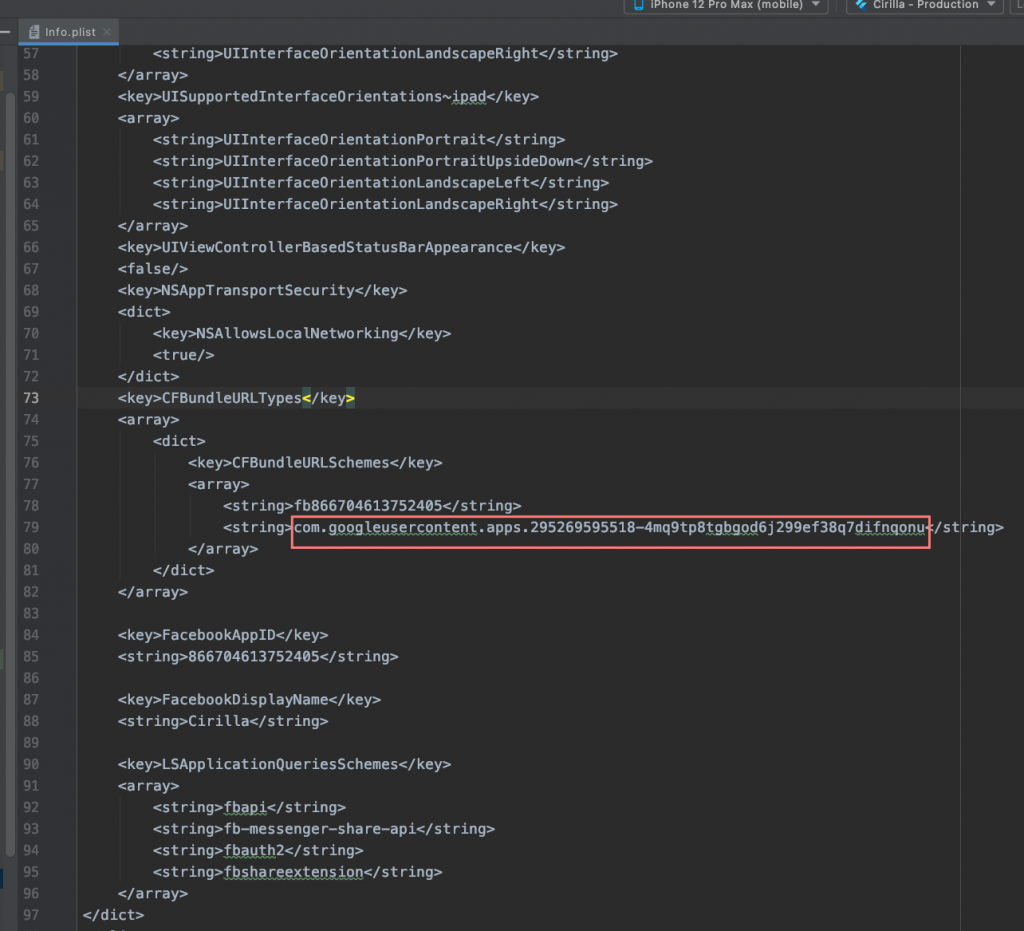- Create your iOS app in your Firebase project
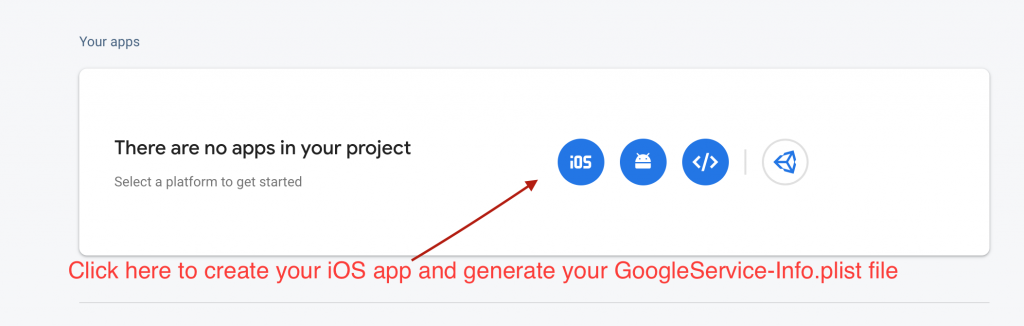
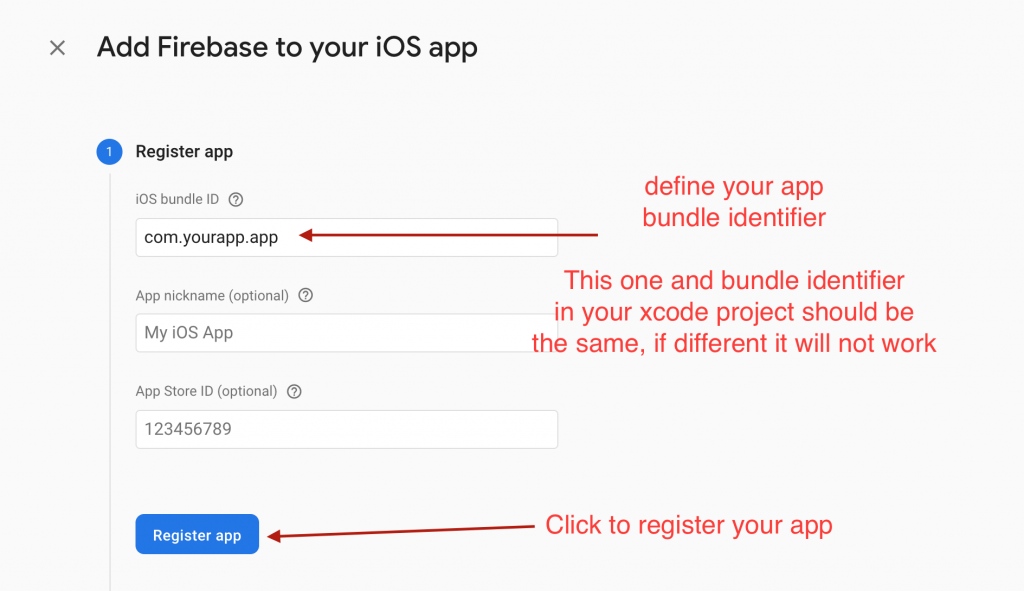
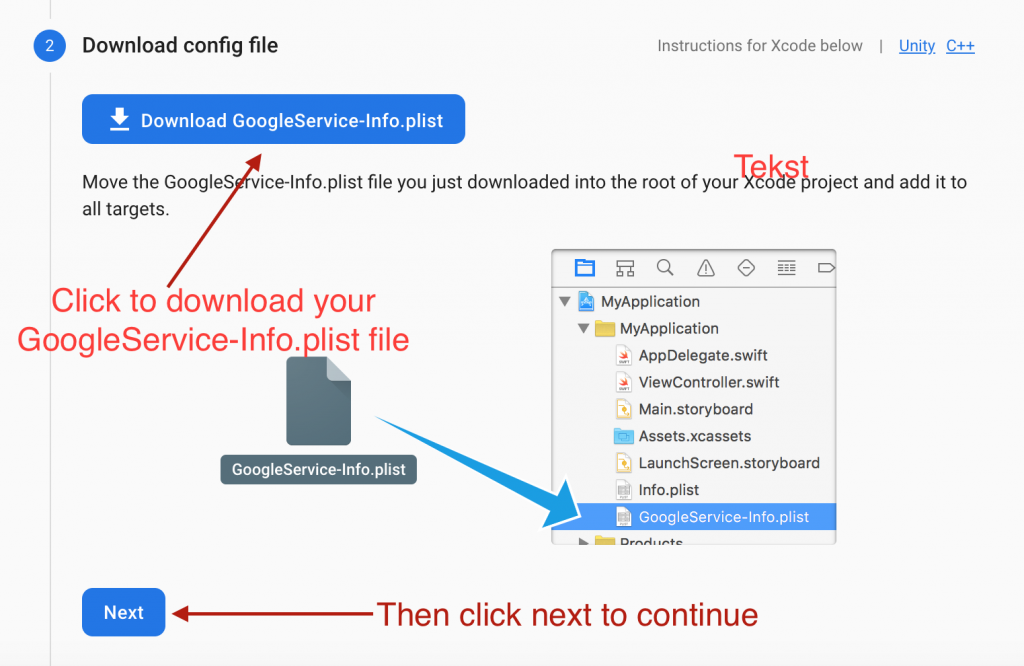
Click next in all upcoming steps and then in the last step click on Continue to Console
2. Move or copy GoogleService-Info.plist into the cirilla/ios/Runner directory and replace it
3. Open Xcode, then right-click on Runner directory and select Add Files to "Runner".
Select GoogleService-Info.plist from the file manager.
A dialog will show up and ask you to select the targets, select the Runner target.
Now copy REVERSED_CLIEND_ID from GoogleService-Info.plist file
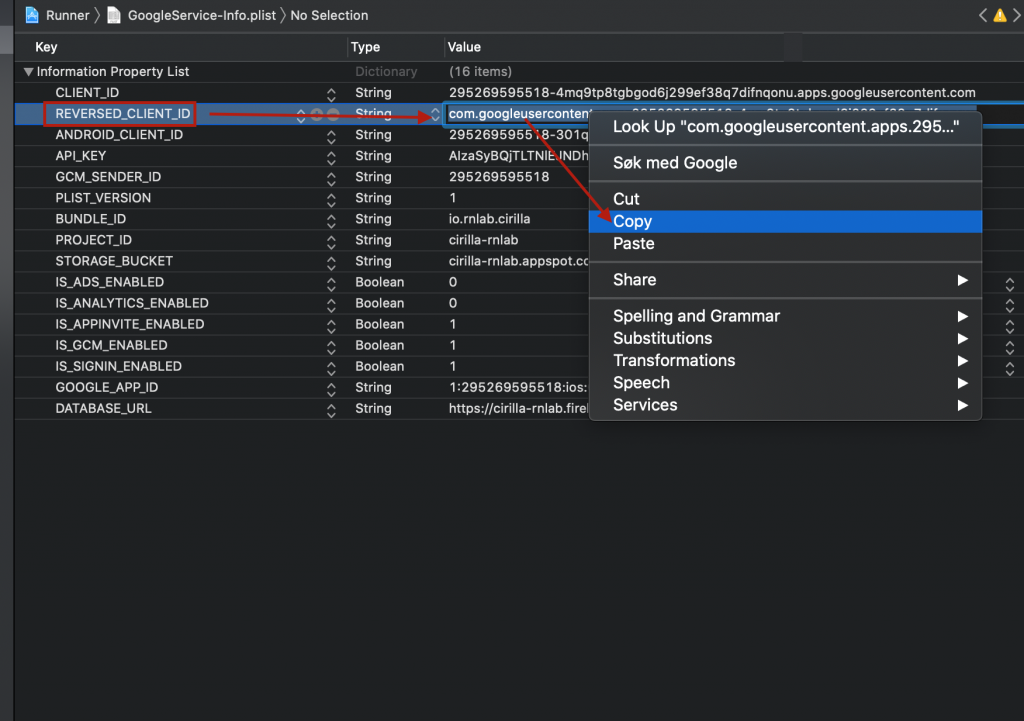
Now add the copied REVERSED CLIENT ID to Info.plist file as shown in the below screenshot and save.
File is located in: cirilla/ios/Runner/Info.plist