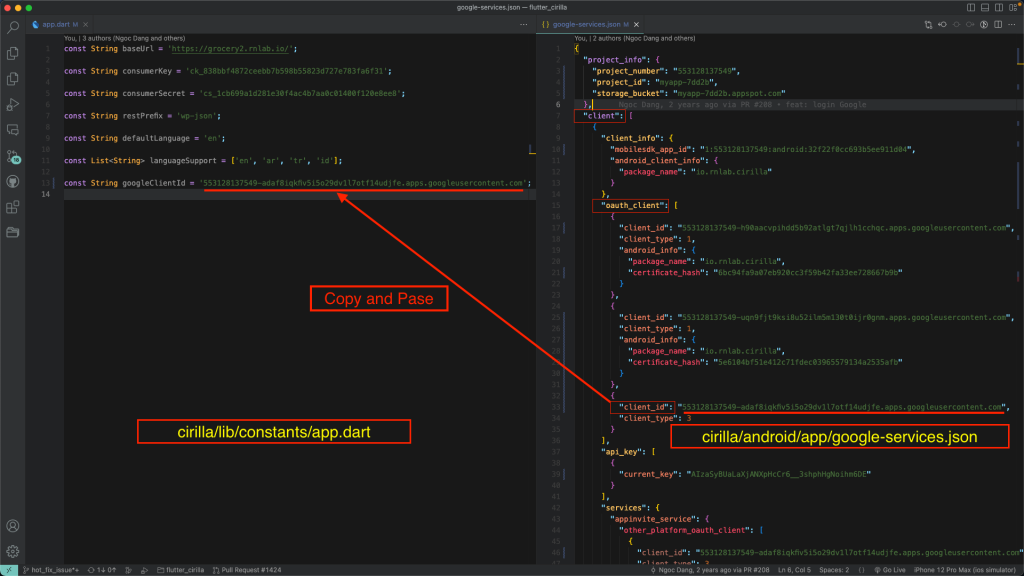With Google Sign-In, users can log in using their Google Accounts.
Prerequisites
- Completed Register Your Application in Firebase and update file google-service.json
- Completed Change Application ID for you project
- Enable Firebase Sign-in Provider
- Enable the Google People API.
- Make sure you’ve filled out all required fields in the console for OAuth consent screen. Otherwise, you may encounter
APIExceptionerrors.
Important: Make sure you choose the correct project that you have created in Firebase when you Enable Google People API and fill fields in Auth consent screen.
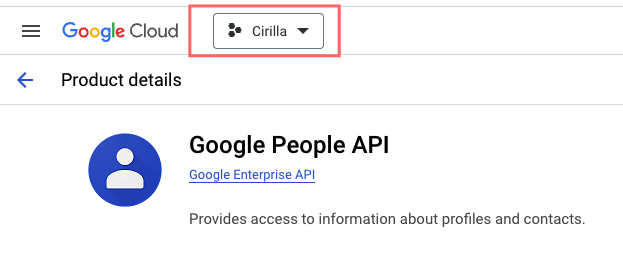
Enable Firebase Sign-in Provider
- Step 1: Click “Build” expand and select Authentication
- Step 2: Select google
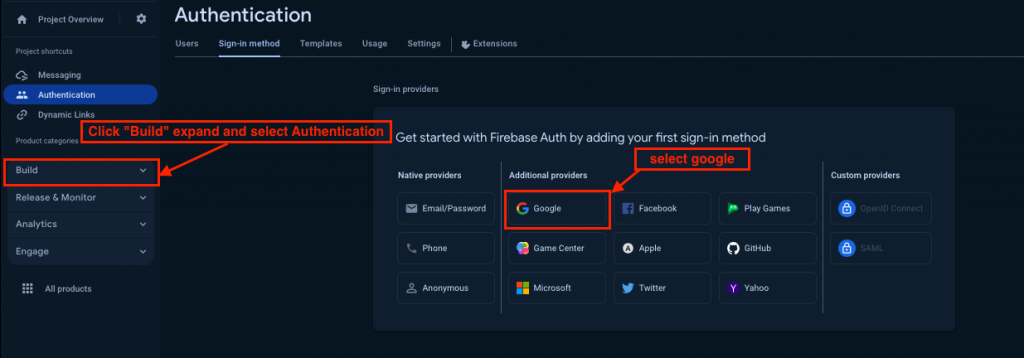
- Step 3: enable => save
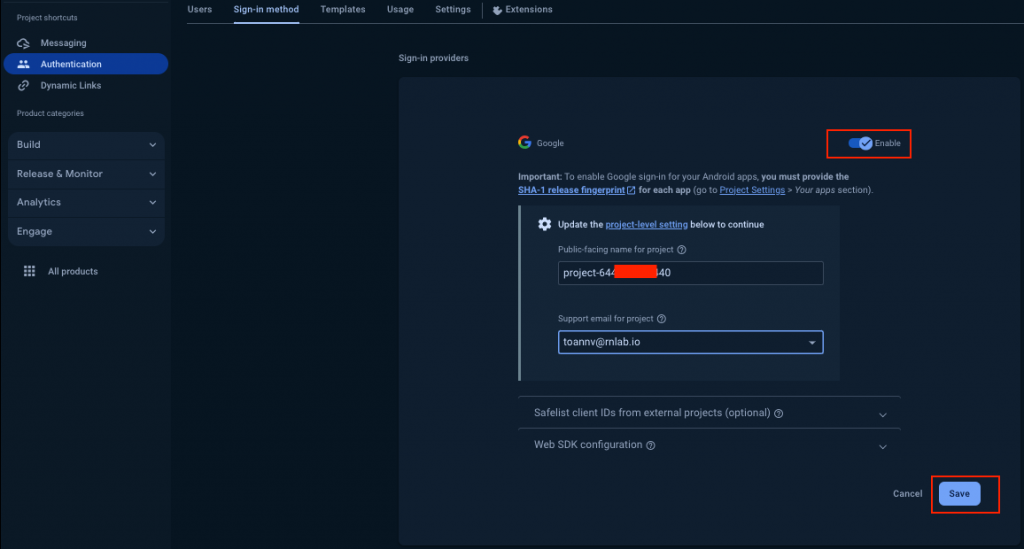
Set up the Google Client ID in the source code:
Open file cirilla/android/app/google-services.json and copy client ID
Open file cirilla/lib/constants/app.dart and replace with your client_id content copy above