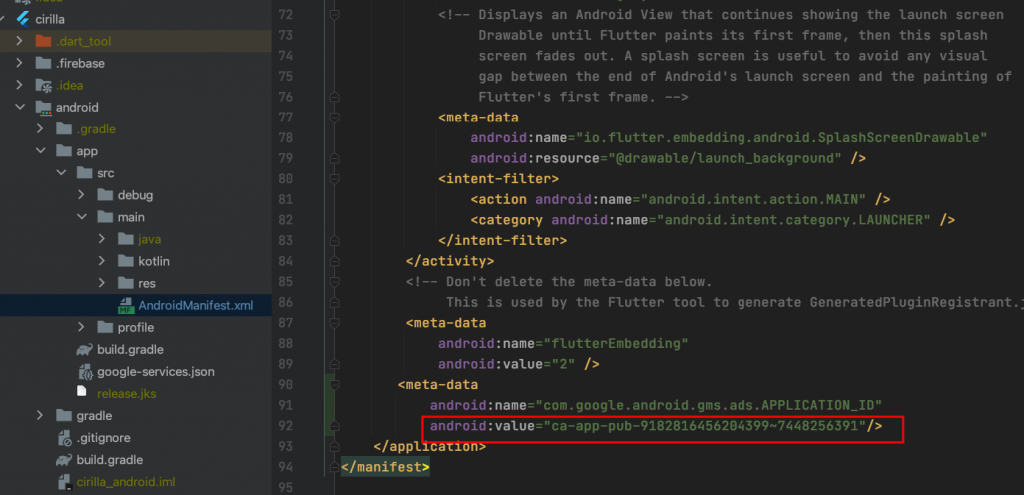To set up for Android, you need to add an Android app and create ad units.
Add an Android app
- In the AdMob console, click ADD APP from the Apps menu.
- When you’re asked Have you published your app on Google Play or the App Store?, click NO.
- Enter
AdMob inline adsin the app name field, and select Android as the platform.
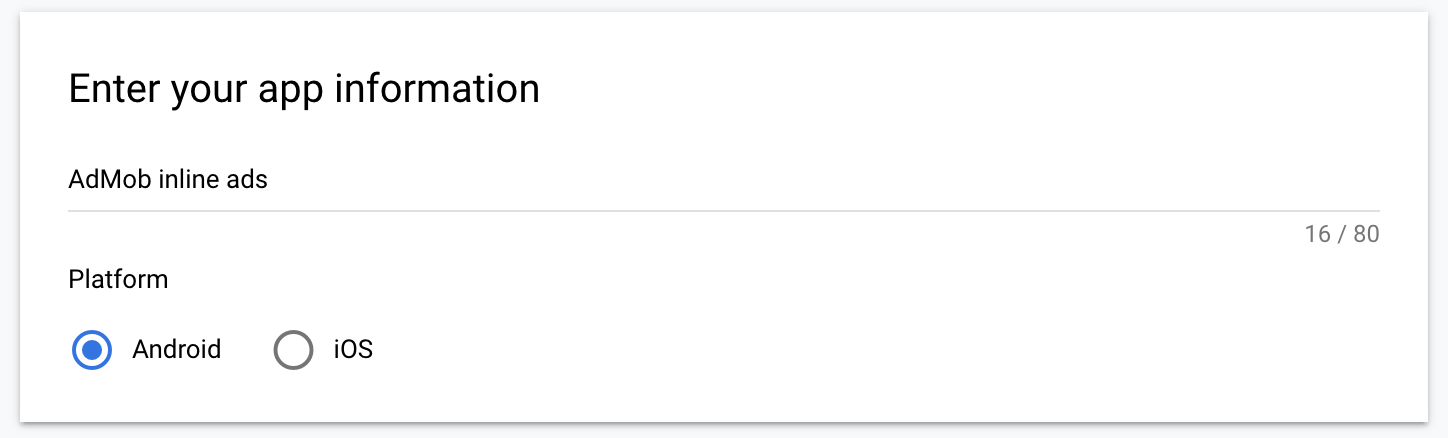
- Enabling user metrics is not necessary to complete this codelab. However, we recommend that you do because it allows you to understand user behavior in more detail. Click ADD to complete the process.
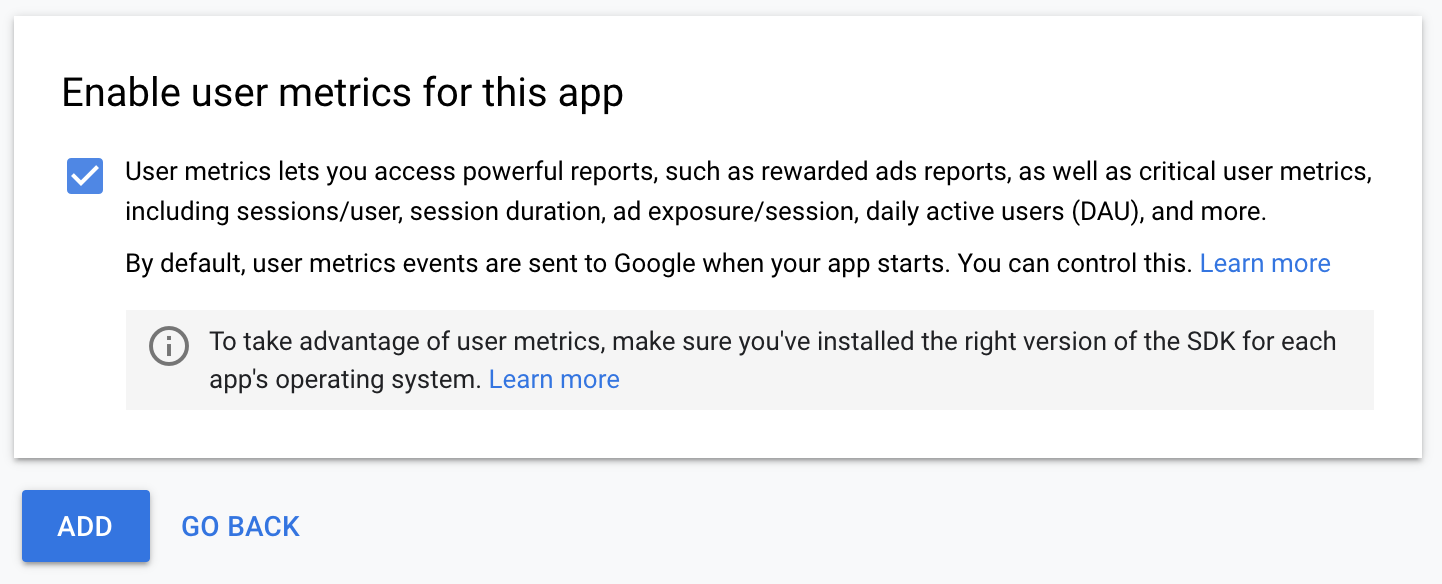
Create ad units
To add ad units:
- Select AdMob inline ads app from Apps menu in the AdMob console.
- Click the Ad units menu.
Banner
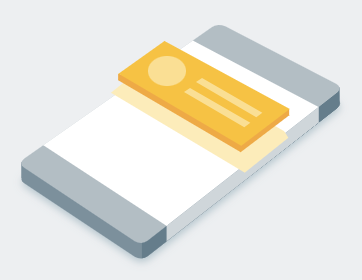 | 1. Click ADD AD UNIT. 2. Select Banner as the format. 3. Enter android-inline-banner in the Ad unit name field. 4. Click CREATE AD UNIT to complete the process. |
The banner unit you will used in the next step
It usually takes a few hours for a new ad unit to be able to serve ads.
Update AndroidManifest.xml (Android)
Open file: cirilla_ads/android/app/src/main/AndroidManifest.xml and change to your AdMob app ID