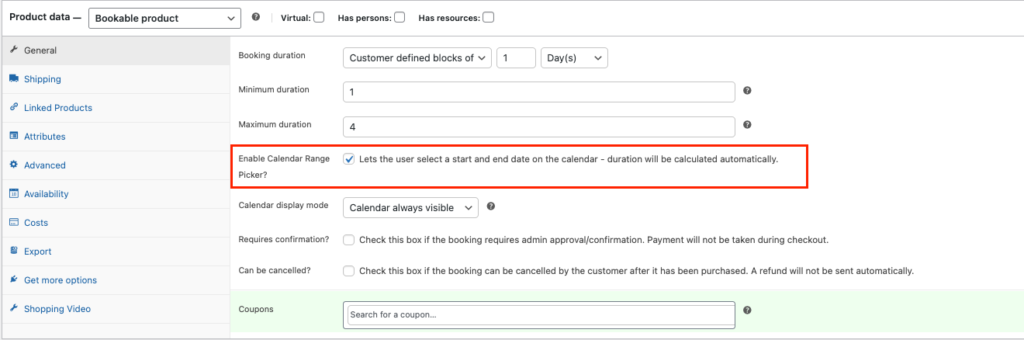Allow customers to book appointments, make reservations or rent equipment without leaving your site.
For more detail.
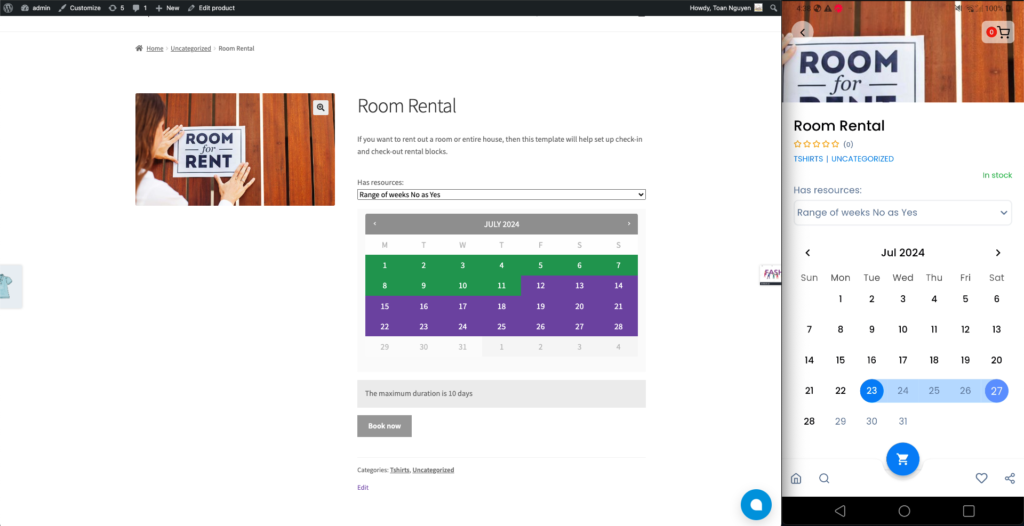
Features
| Supported | Unsupported | |
|---|---|---|
| General Ex: image | Booking duration Minimum duration Maximum duration Enable Calendar Range Picker? Calendar display mode ( Calendar always visible ) | Can be cancelled? Requires confirmation? Calendar display mode ( Display calendar on click ) |
| Resources Ex: image | Label Resources are… ( Customer selected ) Add/link Resource | Resources are… ( Automatically assigned ) |
| Availability Ex: image | Minimum block bookable Maximum block bookable All dates are… ( available by default ) Check rules against…( All blocks being booked ) Add range | Adjacent Buffering? All dates are… ( not-available by default ) Check rules against…( The starting block only ) Restrict selectable days? |
| Persons Ex: image | Min persons Max persons Multiply all costs by person count Count persons as bookings | Enable person types |
Requirement
- Cirilla
v4.1.0or above - App builder
v4.2.6or above - woocommerce-bookings
v2.1.2or above ( plugin )
Getting started
- Web
– Install WooCommerce Bookings plugin follow guide docs.
– Then you can add new product with Bookable product type.
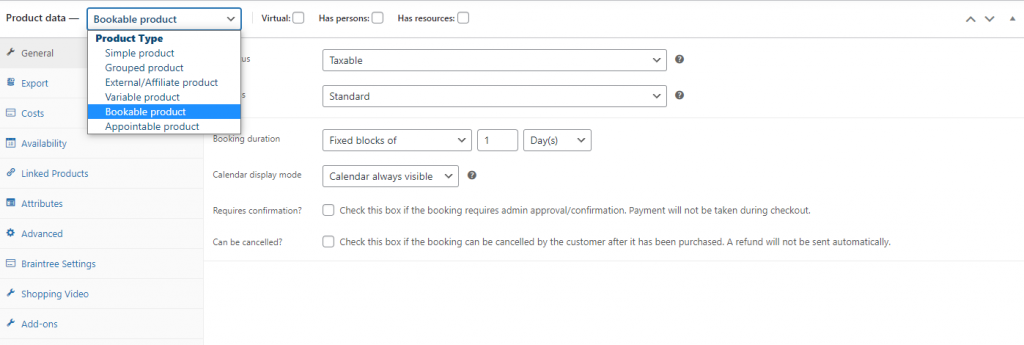
- Mobile
- Copy woo_booking package and add to packages folder in cirilla project.
- Import package in
cirilla/pubspec.yaml
Example:
woo_booking:
path: ./packages/woo_booking Then run flutter pub get in your project
3. Now, you can call ProductWooBooking widget in your product page
– Import this line to your product page
import 'package:woo_booking/product_booking.dart';Example:
import 'package:woo_booking/product_booking.dart';
if (product!.type == productTypeBooking) {
return ProductWooBooking(
appointment: appointment, // Booking data.
onChanged: onChangedAppointment, // Update booking data.
productId: product!.id.toString(),
getSlots: Provider.of<SettingStore>(context).requestHelper.getActiveHours,
getBookingProduct: Provider.of<SettingStore>(context).requestHelper.getAppointmentProduct,
getBookableDays: Provider.of<SettingStore>(context).requestHelper.getBookableDays,
);
}Resources in Bookings
Video example
Select range by start date and end date in bookings