Link to config: Go to Admin panel > choose [App Builder] > Select a template that you want to update > Choose option [Profile] on the dropdown.
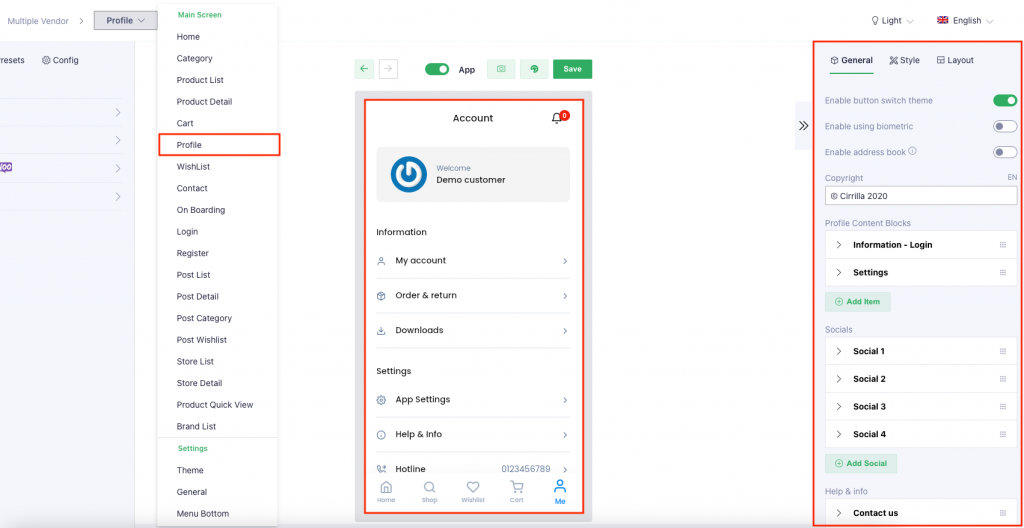
Layouts
Users can choose 1 of 4 layouts for Profile form by clicking on [Layout] tab then choose the layout that they want.
Style 1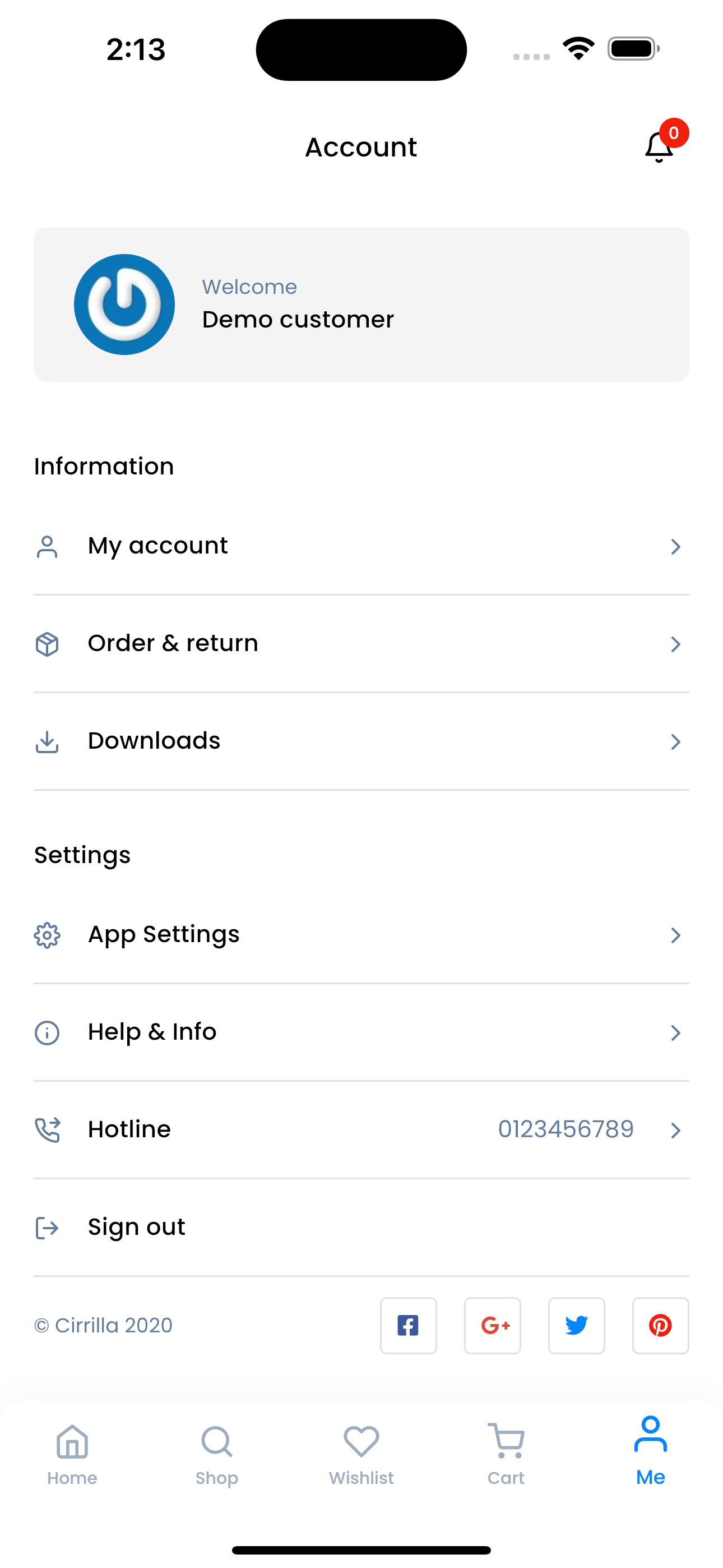 | Style 2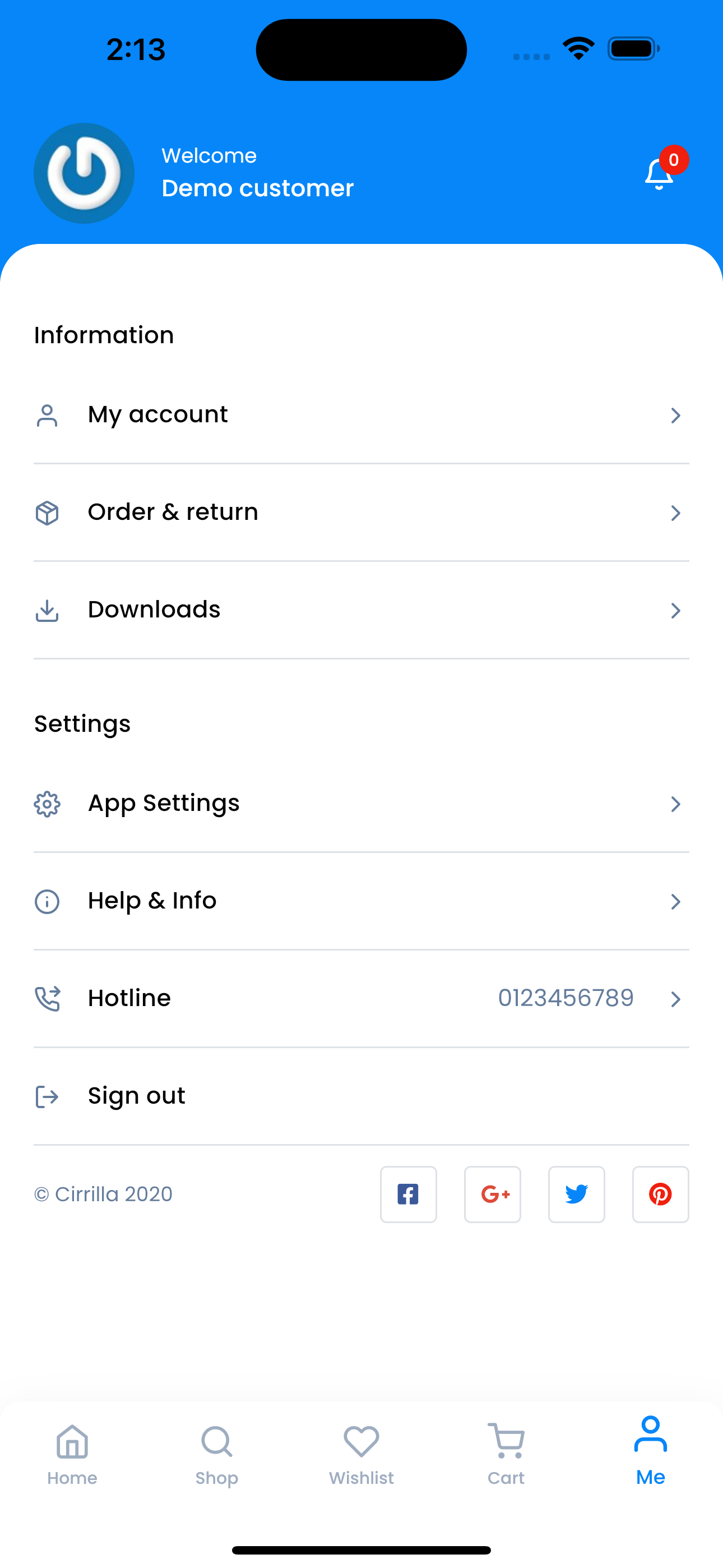 |
Style 3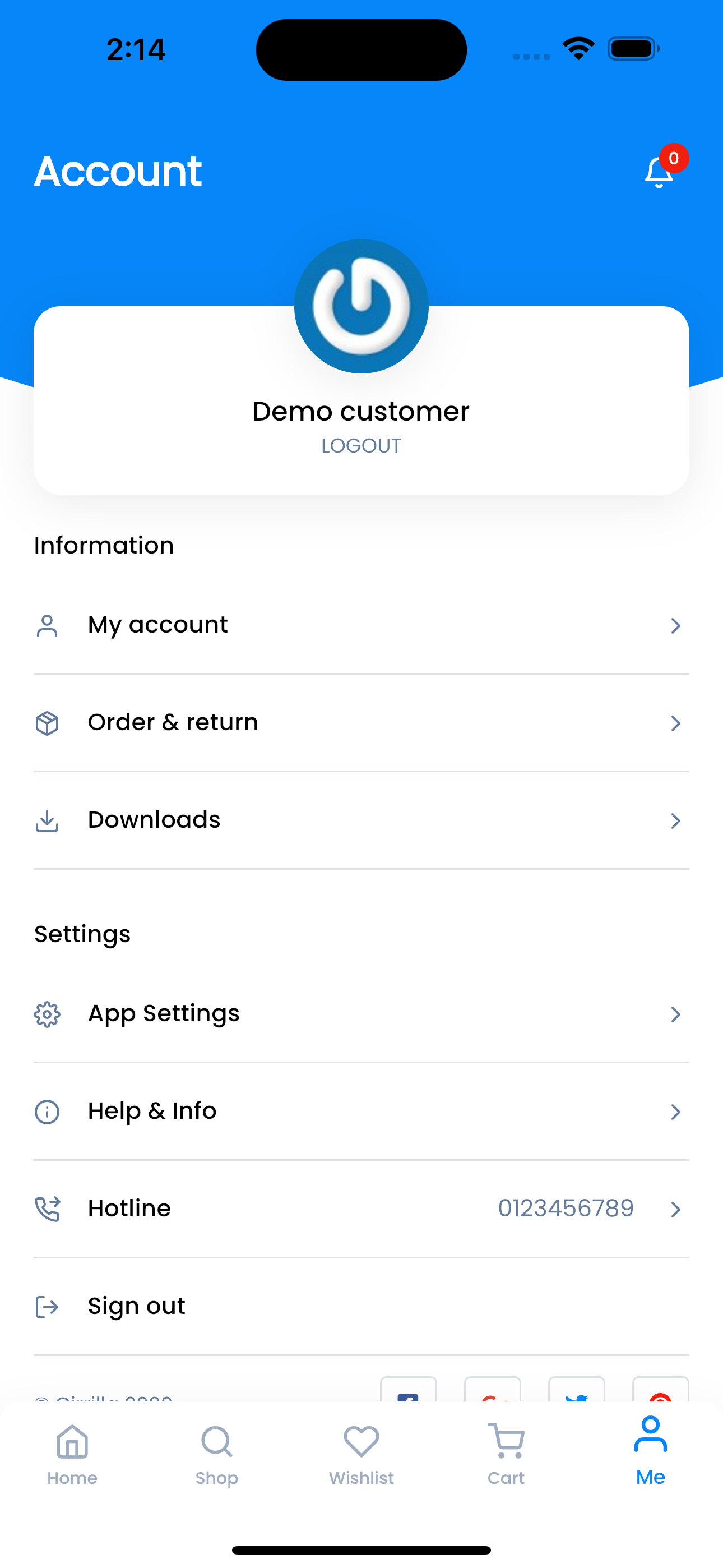 | Style 4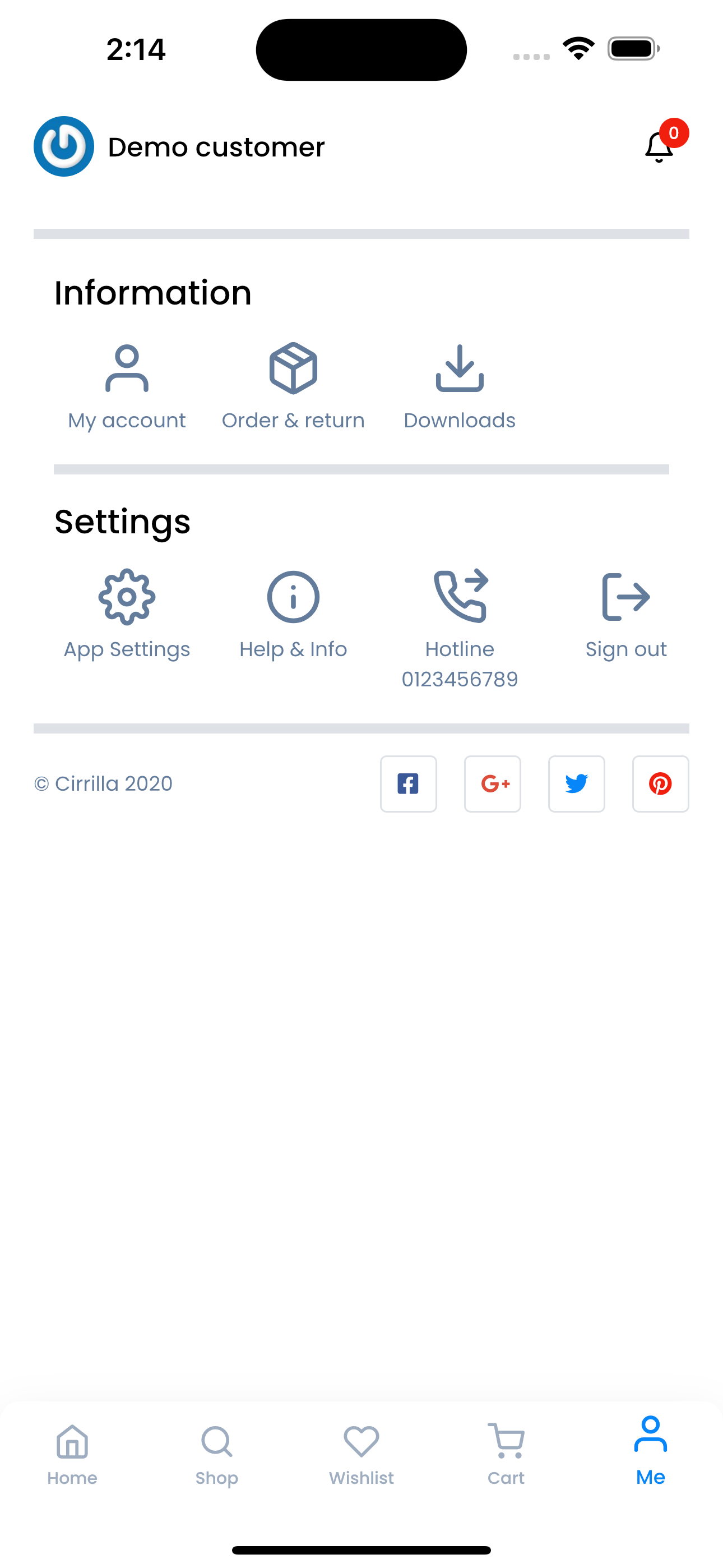 |
Config
Setting
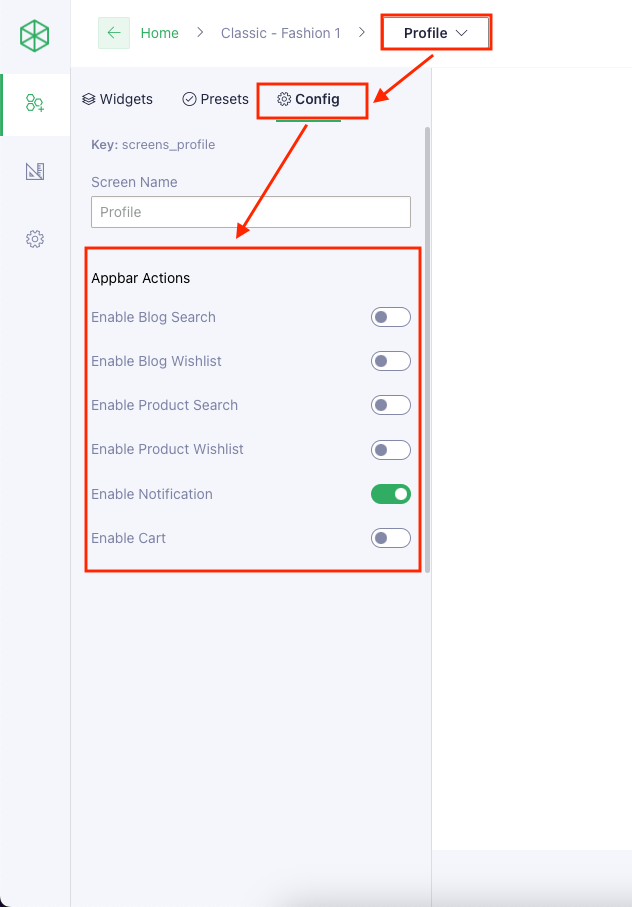
Result
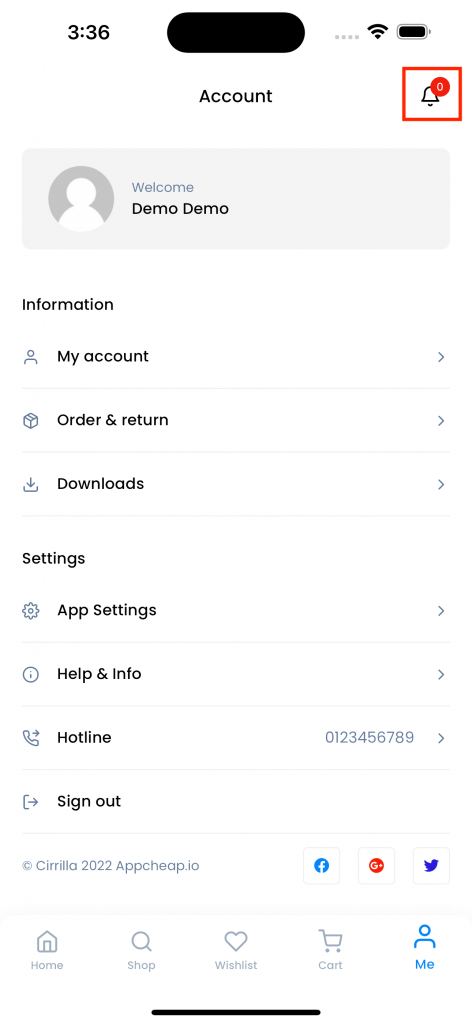
Note
When “Enable Notification” = true, it only will show after login
Configuration General
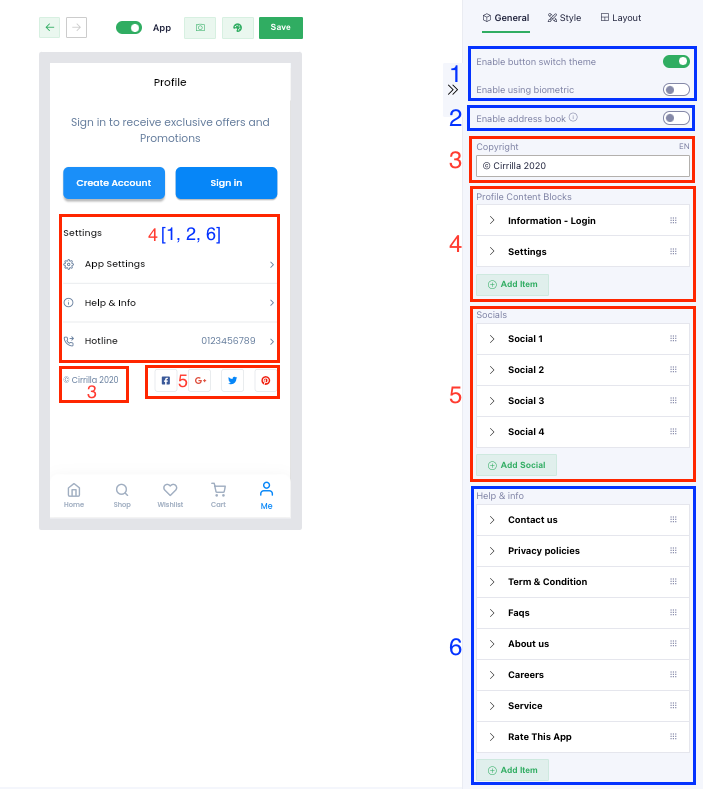
(1): Users are able to config to show/hide [Dark Theme] and [Biometric] tab for [App Settings] page
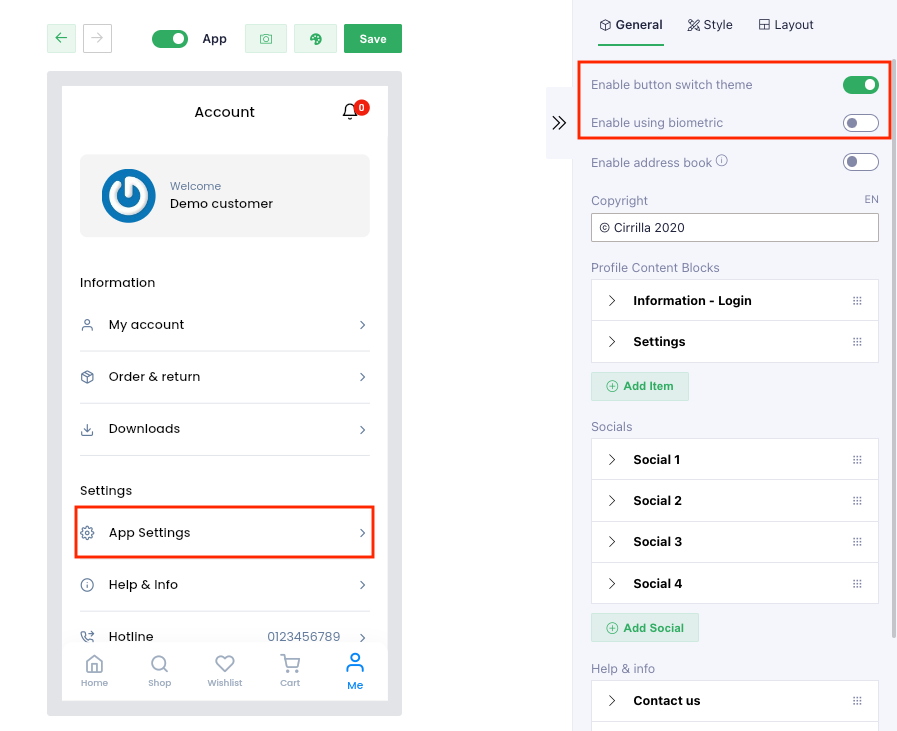
(2): Users are able to config to show/hide [Address Book] for [My Account] page
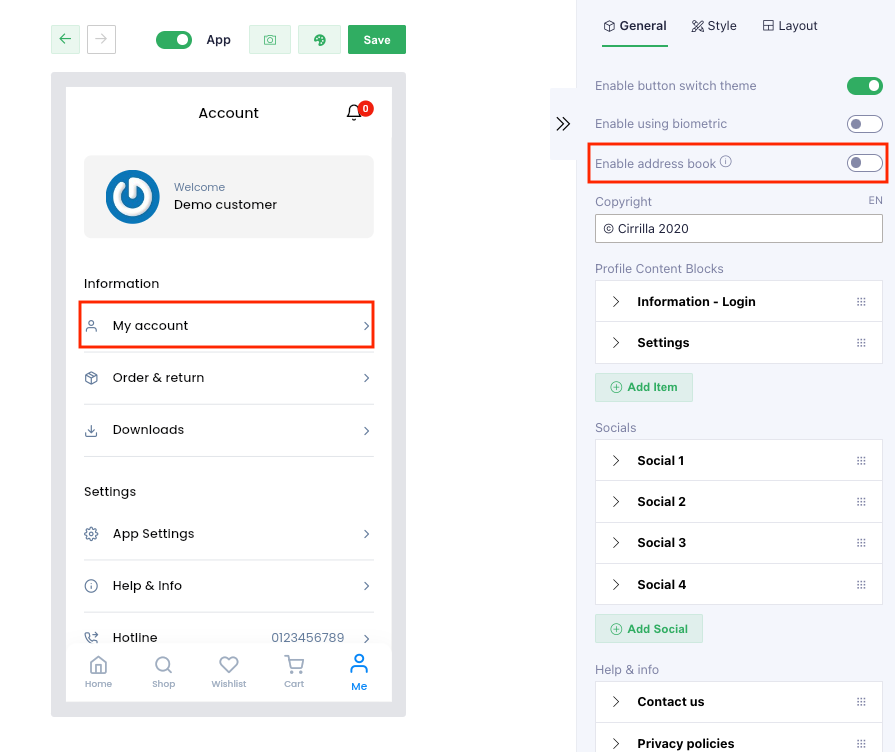
(3): Users are able to config to show/hide [Copyright] field on Profile page
(4): Users are able to config Content block
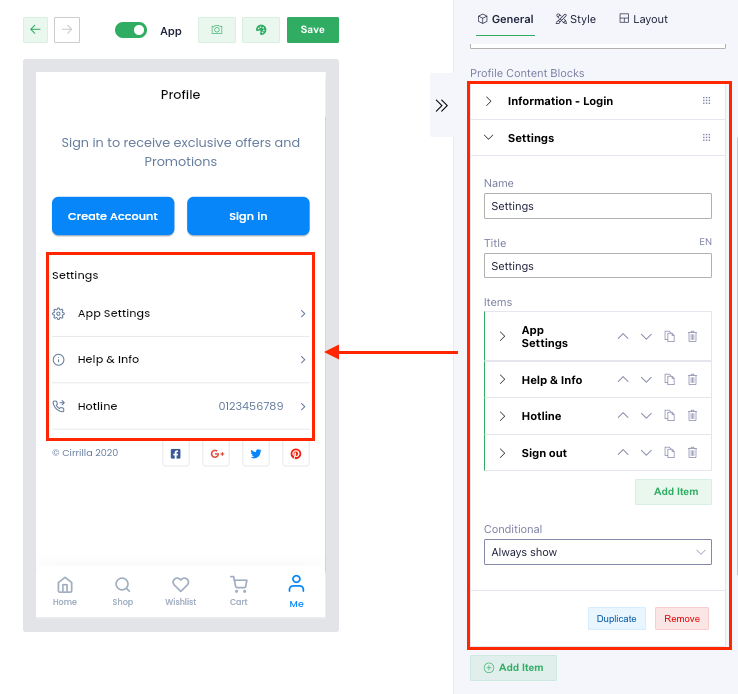
+ Add/remove content
+ Change the position of each content
+ Add title for the content
+ Add/edit/remove items of each content
+ Show/hide for content by [conditional]
(5): Users are able to config Social block:
+ Show/hide the social block
+ Add/remove the social
+ Change the position of each social icon
- For each social icon, users are able to:
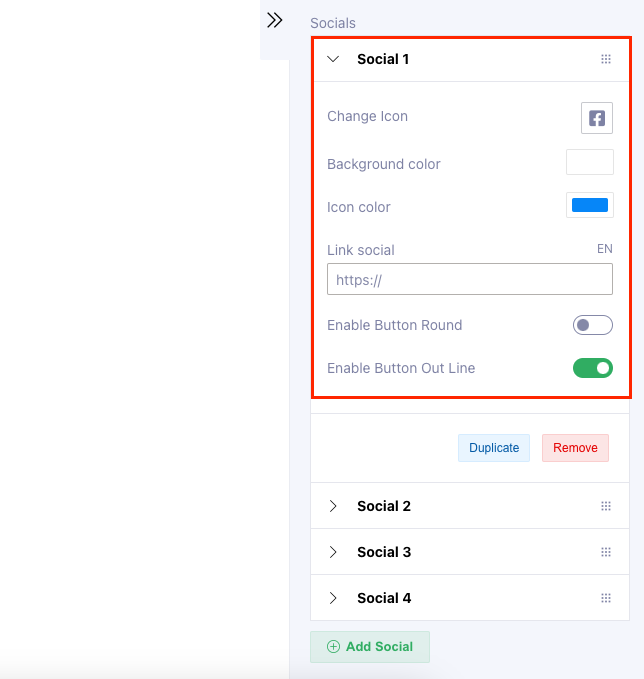
+ Select icon for the button
+ Background color for the button
+ Color of icon for the button
+ Add link for the button
+ Enable/disable button round
+ Enable/disable button outline
(6): Users are able to set up the sub-tab for [Help & Info] tab
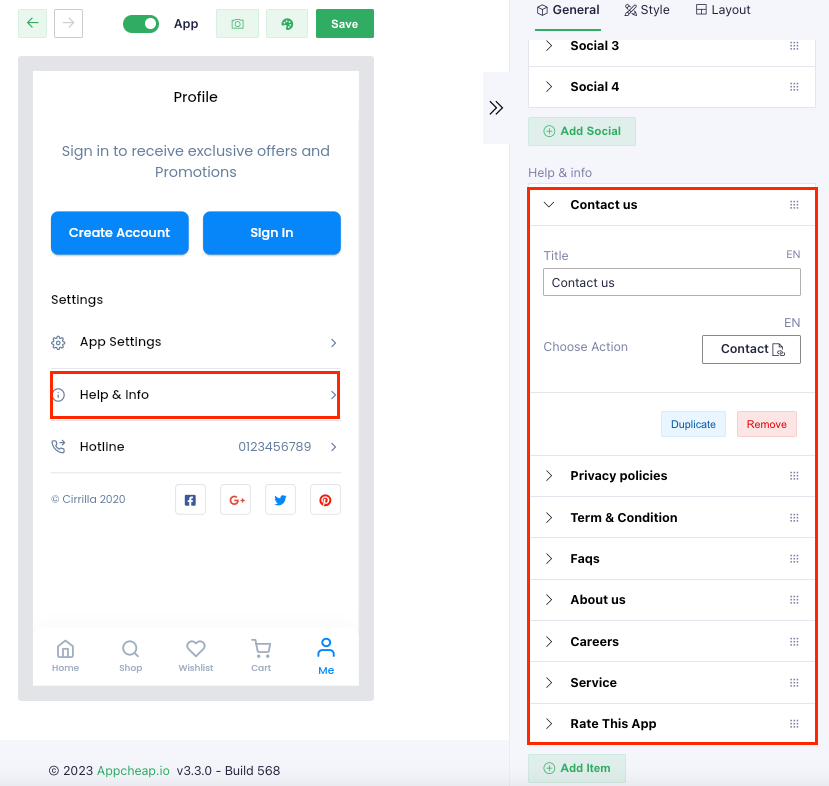
+ Add/remove any sub-tab
+ Change the position of sub-tab
- For each sub-tab, users are able to:
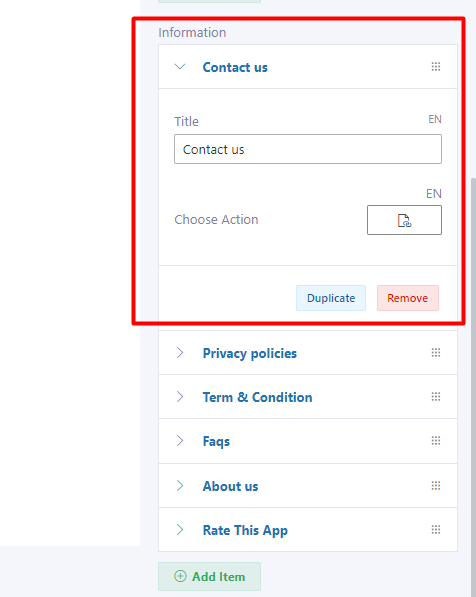
+ Set up the sub-tab title
+ Set up the action for the sub-tab when clicking on it.