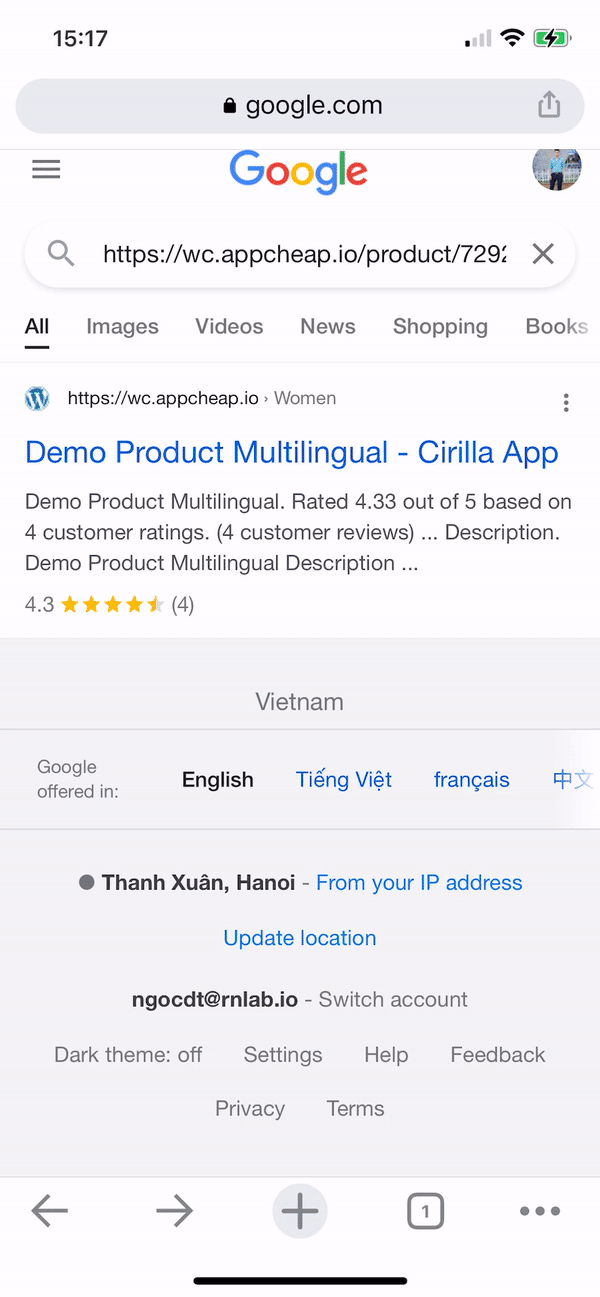1. Create file apple-app-site-association and upload to your web server.
{
"applinks":
{
"apps":
[],
"details":
[
{
"appID": "F3PBLAQ75H.io.rnlab.cirilla",
"paths":
[
"NOT /_/*",
"/*"
]
}
]
}
}Update your Team ID and Bundle ID
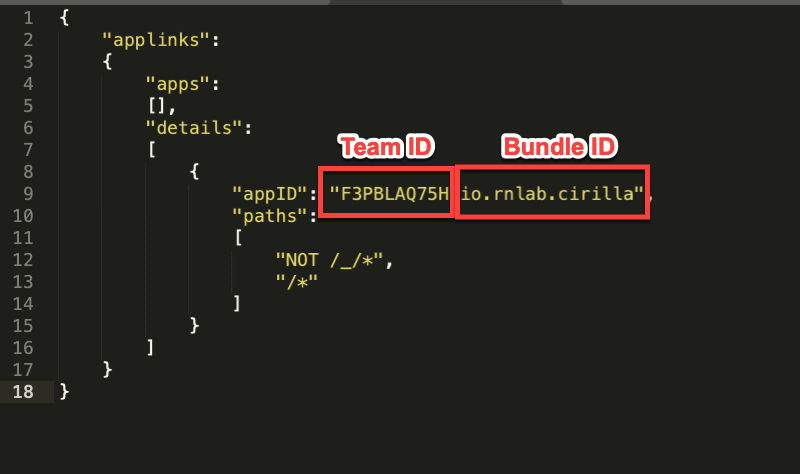
- Upload the
apple-app-site-associationfile to your HTTPS web server. You can place the file at the root of your server or in the.well-knownsubdirectory. - Example: https://wc.appcheap.io/.well-known/apple-app-site-association
- The file content response from the server must be application/json
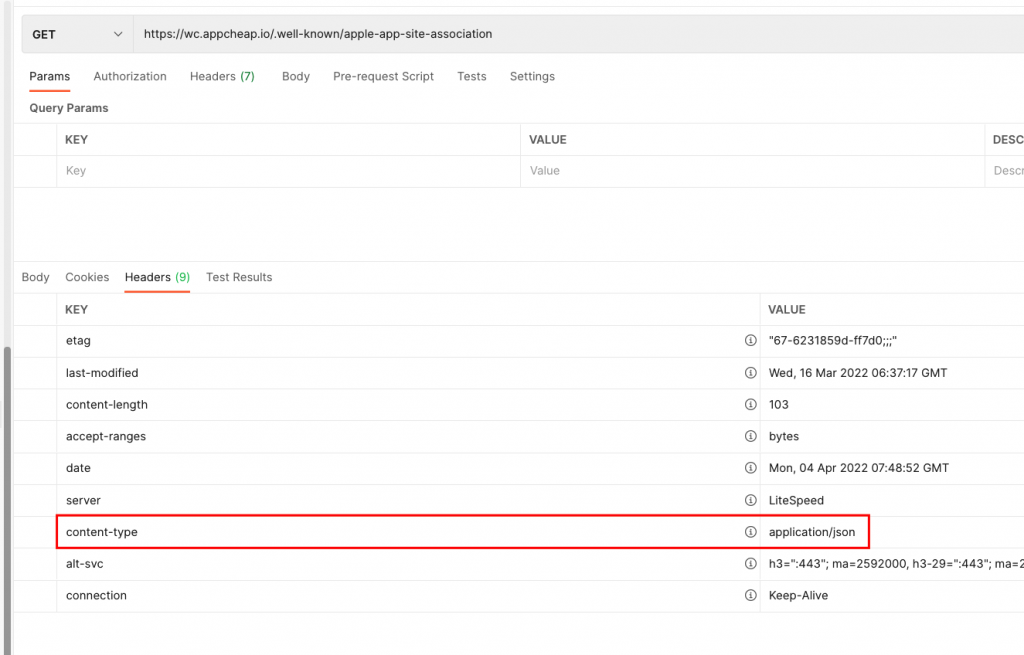
2. Apple Developer Console
Create a provisioning profile for your app. Please ensure you’ve enabled the Associated Domain capability which you should check before proceeding.
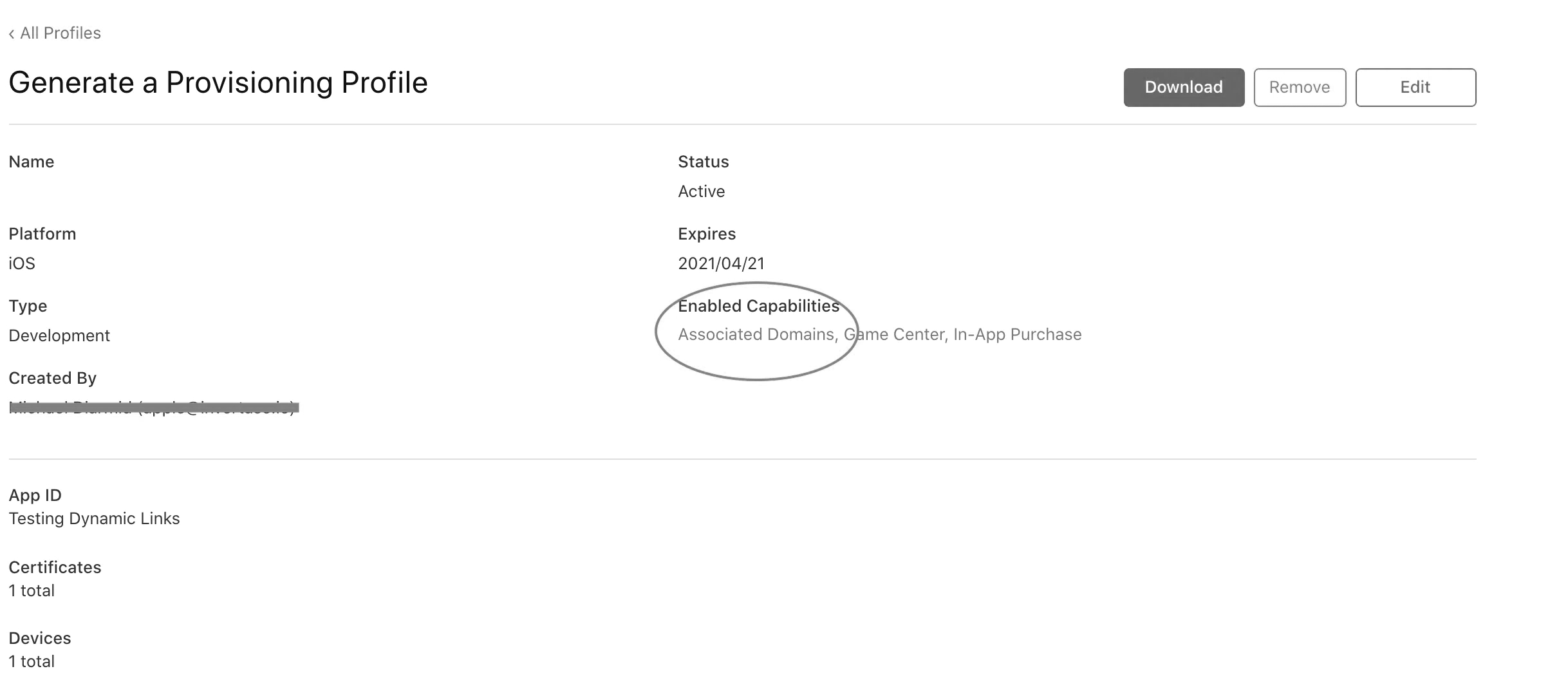
3. Prepare your app to handle universal links
Change `applinks:wc.appcheap.io` to your domain
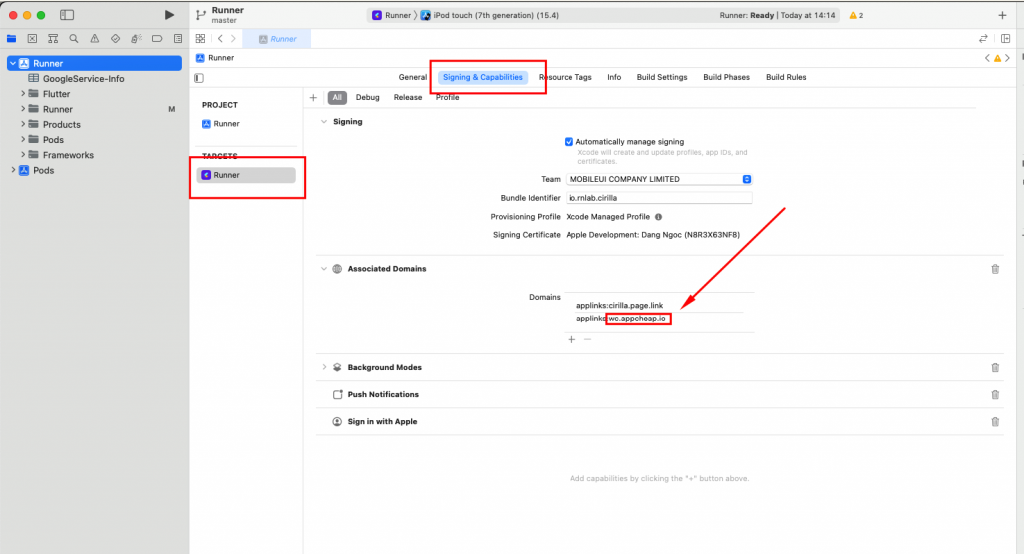
4. Result