The app is based on the Flutter framework so if you are familiar with Flutter you can run it any way you like.
Run with Android Studio
- Open
mdelicious_sourcein Android Studio - Locate the main Android Studio toolbar:
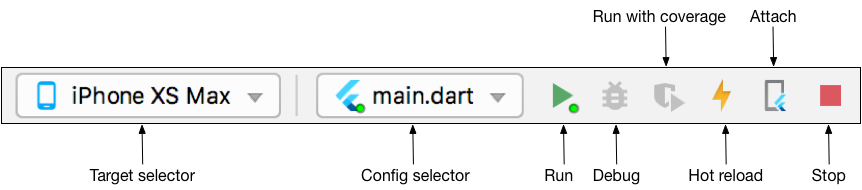
- In the target selector, select an Android device for running the app. If none are listed as available, select Tools > AVD Manager and create one there. For details, see Managing AVDs.
- Click the run icon in the toolbar, or invoke the menu item Run > Run.
Run with Command Line
1. NAVIGATE THE TERMINAL TO mdelicious_source FOLDER
2. INSTALL DEPENDENCIES
flutter pub get3. CHECK THAT AN ANDROID DEVICE IS RUNNING. IF NONE ARE SHOWN, FOLLOW THE DEVICE-SPECIFIC INSTRUCTIONS ON THE INSTALL PAGE FOR YOUR OS.
flutter devicesIf no Android devices are connected you can check this open one emulator: https://developer.android.com/studio/run/emulator-commandline
4. RUN THE APP WITH THE FOLLOWING COMMAND:
flutter run -d ANDROID_DEVICE_IDANDROID_DEVICE_ID you can see the screenshot below:

After the app build completes, you’ll see the splash screen on your device.