Android Application ID
Open file flutter_store_manager/android/app/build.gradle like the screenshot below and change to your Application ID
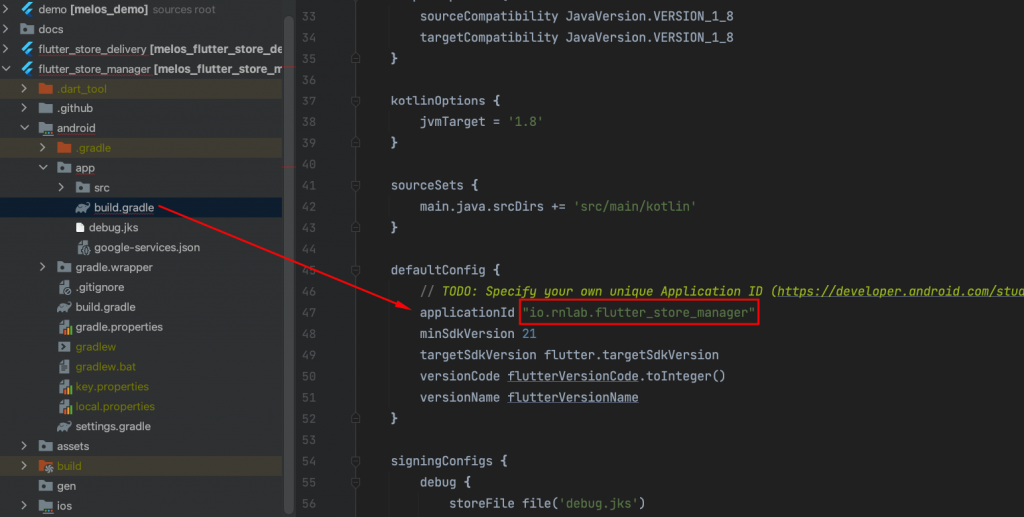
You don’t need to change the version name, or app code in this steps we will set it via command parameter when build the app.
What is Application ID? you can check here
iOS Bundle Identifier
Like steps change App name for iOS you change iOS Bundle Identifier like the screenshot below.
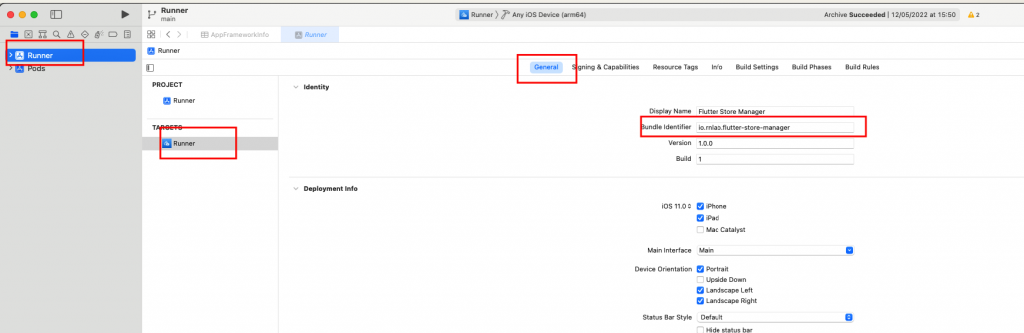
What is Bundle Identifier? you can check here
Register your application with Firebase
To app can run on debugging and connect with Firebase services like notification, analytics… You need to register your app with Firebase.
Create Firebase App
https://console.firebase.google.com/u/0/
Add Firebase to the Android app
There are 3 steps:
- Create Android app
- Download and replace the file
google-services.jsoninflutter-store-manager/android/app/google-services.json - Authenticating Your App docs
Add Firebase to the iOS app
- Create iOS app
- Download and replace the file
GoogleService-Info.plistinflutter-store-manager/ios/ - Update App Store ID, Team ID
- Upload your APNs authentication key
Upload your APNs authentication key to Firebase. If you don’t already have an APNs authentication key, make sure to create one in the Apple Developer Member Center.
- Inside your project in the Firebase console, select the gear icon, select Project Settings, and then select the Cloud Messaging tab.
- In APNs authentication key under iOS app configuration, click the Upload button.
- Browse to the location where you saved your key, select it, and click Open. Add the key ID for the key (available in the Apple Developer Member Center) and click Upload.